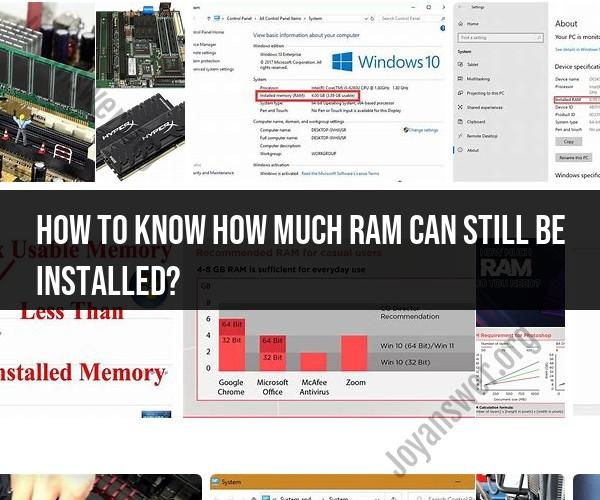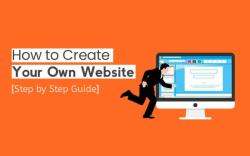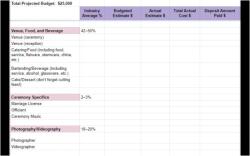How to know how much RAM can still be installed?
To determine how much RAM can still be installed on your computer, you need to consider a few key factors and follow these steps:
1. Check the Maximum Supported RAM:
- The first and most crucial step is to find out the maximum amount of RAM your computer's motherboard can support. This information can typically be found in your computer's documentation or on the manufacturer's website.
- Keep in mind that different models of motherboards and computer systems have varying maximum RAM capacities.
2. Identify the Current RAM Configuration:
- Determine how many RAM slots are available on your motherboard and how many of them are currently occupied by RAM modules. You can typically find this information in your computer's user manual or by opening your computer's case and visually inspecting the motherboard.
- Check the capacity of the RAM modules currently installed. This information can also be found in the user manual or by inspecting the RAM modules themselves.
3. Calculate the Available RAM Slots and Capacity:
If you have open RAM slots on your motherboard, you can add additional RAM modules to those slots.
Calculate the maximum capacity of RAM that can still be installed by considering the following factors:
- Maximum Supported RAM: As determined in step 1.
- Current RAM Configuration: The capacity of RAM modules currently installed in your system (e.g., 4GB, 8GB, 16GB, etc.).
- Number of Available RAM Slots: The number of open RAM slots on your motherboard.
For example, if your motherboard supports a maximum of 32GB of RAM, and you currently have two 4GB RAM modules installed in a four-slot motherboard, you can still add two more RAM modules (32GB - 2 x 4GB = 24GB).
4. Purchase Compatible RAM Modules:
- When adding more RAM to your computer, make sure to purchase RAM modules that are compatible with your motherboard in terms of type (e.g., DDR3, DDR4), speed (e.g., MHz), and capacity (e.g., 8GB, 16GB).
- Consult your motherboard's documentation or the manufacturer's website to find recommended RAM specifications if needed.
5. Install Additional RAM:
- Once you have obtained the compatible RAM modules, power off your computer, open the case, and insert the new RAM modules into the available RAM slots.
- Make sure the modules are correctly seated, and then close the computer case.
6. Check System Properties:
- After installing the additional RAM, restart your computer.
- Go to your computer's "System Properties" or use a system information tool to verify that the new RAM is recognized and functioning correctly.
By following these steps, you can determine how much RAM can still be installed on your computer and upgrade your system's memory capacity accordingly, provided your motherboard supports additional RAM and you have available RAM slots.
Determining Available RAM: How to Check Your Computer's Capacity
There are two ways to check the available RAM on your computer:
Using Task Manager:
- Press
Ctrl+Shift+Escto open Task Manager. - Click on the Performance tab.
- Click on Memory in the left-hand pane.
- The Available value in the main window shows the amount of RAM that is currently available for use.
- Press
Using System Information:
- Press
Windows+Rto open the Run dialog box. - Type
msinfo32and pressEnter. - In the System Information window, click on Components in the left-hand pane.
- Click on Memory in the right-hand pane.
- The Available Physical Memory value shows the amount of RAM that is currently available for use.
- Press
Assessing Your Computer's RAM: Steps to Find Available Space
To assess your computer's RAM and find available space, you can use the following steps:
- Check your computer's specifications. This will tell you how much RAM your computer has installed.
- Open Task Manager and click on the Performance tab.
- Click on Memory in the left-hand pane.
- The Available value in the main window shows the amount of RAM that is currently available for use.
- Compare the Available value to the total amount of RAM that your computer has installed. This will give you an idea of how much RAM is being used and how much is available.
Monitoring RAM Usage and Capacity on Your Device
There are a few ways to monitor RAM usage and capacity on your device:
- Task Manager: Task Manager shows you a real-time view of your computer's RAM usage. You can use Task Manager to see which programs are using the most RAM and to close programs that you are no longer using.
- System Monitor: System Monitor provides a more detailed view of your computer's RAM usage. You can use System Monitor to see historical data on RAM usage and to set up alerts for when RAM usage reaches a certain threshold.
- Third-party tools: There are a number of third-party tools that can be used to monitor RAM usage and capacity. These tools often provide more features and functionality than the built-in tools in Windows.
By monitoring RAM usage and capacity, you can identify problems with your computer's RAM and take steps to resolve them. For example, if you notice that your computer is frequently running out of RAM, you may need to upgrade your RAM or close some programs.