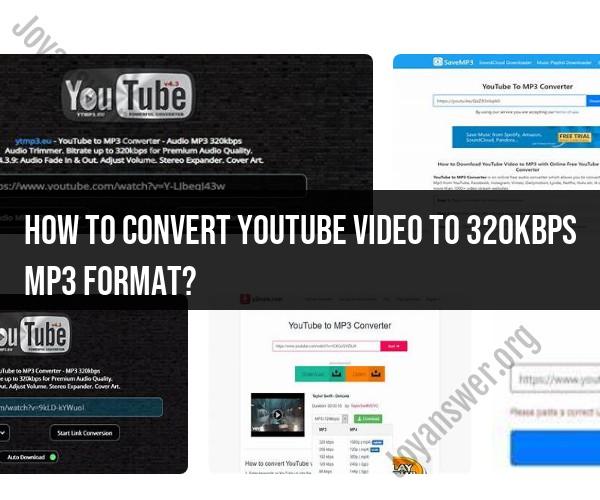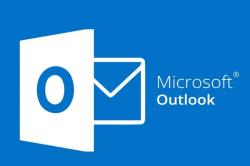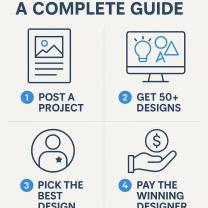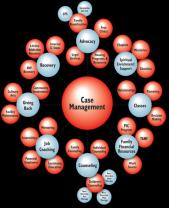How to convert YouTube video to 320kbps mp3 format?
Converting YouTube videos to 320kbps MP3 format involves using a third-party tool or website to extract the audio from the video and save it as a high-quality MP3 file. Here's a quick guide on how to do it:
Method 1: Using Online Converter Websites
Find the YouTube Video: Go to YouTube and find the video you want to convert to MP3.
Copy the Video URL: Copy the URL of the YouTube video from the address bar of your browser.
Choose an Online Converter:
- There are several online converter websites that allow you to convert YouTube videos to MP3 format. Examples include YTMP3.cc, OnlineVideoConverter.com, and Convert2MP3.net.
Paste the Video URL: On the chosen online converter's website, paste the YouTube video URL into the provided field.
Select Quality: Choose the desired audio quality. Look for the option to select 320kbps, which is the highest quality for MP3 files.
Convert and Download: Click the "Convert" or "Start" button to initiate the conversion process. Once the conversion is complete, a download link for the MP3 file will be provided.
Download the MP3: Click the download link to save the converted 320kbps MP3 file to your computer or device.
Method 2: Using Browser Extensions
Install a Browser Extension: There are browser extensions available for popular browsers like Google Chrome and Mozilla Firefox that allow you to download YouTube videos as MP3 files. Examples include "YouTube to MP3 Converter" for Chrome and "Easy YouTube to MP3 Downloader" for Firefox.
Find the YouTube Video: Go to YouTube and find the video you want to convert.
Click the Extension Icon: Once the browser extension is installed, you'll see its icon in the browser toolbar. Click the icon when you're on the YouTube video page.
Choose Quality: Select the desired audio quality, such as 320kbps, from the options provided by the extension.
Download the MP3: After selecting the quality, click the "Download" or "Convert" button to initiate the conversion and download the MP3 file.
Please note that downloading copyrighted material from YouTube without proper authorization may violate YouTube's terms of service and copyright laws in some countries. Make sure to use these methods for personal and legal purposes only. Additionally, be cautious when using third-party websites or extensions, as some may contain ads, pop-ups, or potentially harmful content. Always use reputable sources and exercise caution while downloading files from the internet.