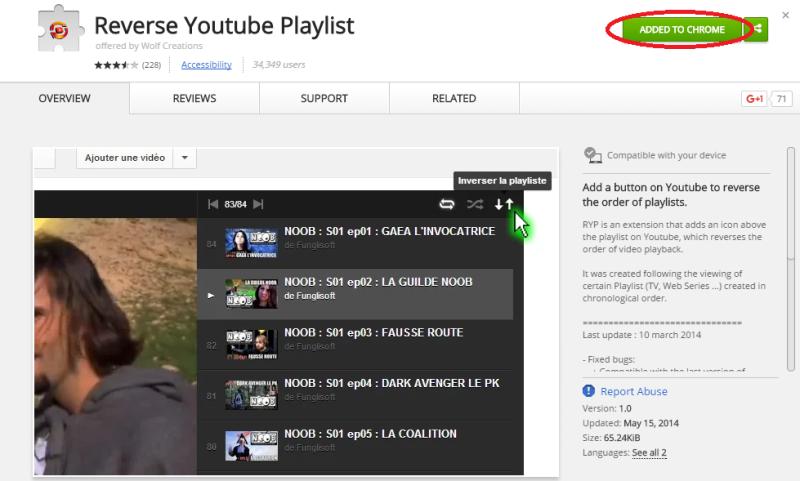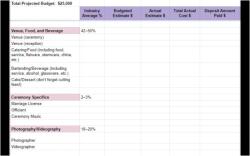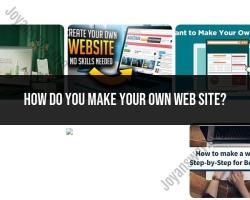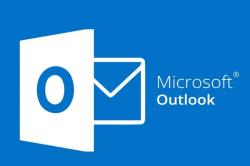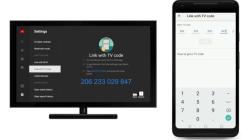How to add songs to my YouTube playlist?
Adding songs to your YouTube playlist is a straightforward process. Here's a quick tutorial on how to do it:
Method 1: Adding from Search Results
Open YouTube:
- Go to the YouTube website (youtube.com) and log in to your account.
Search for the Song:
- Use the YouTube search bar to find the song you want to add to your playlist.
Access the Video:
- Click on the video you want to add to your playlist to open it.
Click "Save":
- Below the video title, you'll see a "Save" button. Click on it.
Create or Select a Playlist:
- If you already have a playlist, you can select it from the list. If not, click "Create new playlist" and give your playlist a name.
Add to Playlist:
- Once you've selected or created a playlist, click "Add."
Method 2: Adding from the Playlist Page
Open YouTube:
- Go to the YouTube website and log in.
Access Your Library:
- On the left side of the YouTube homepage, click on "Library."
Go to Playlists:
- In the Library section, click on "Playlists."
Select a Playlist:
- Choose the playlist to which you want to add a song.
Click "Add Videos":
- Within the playlist, click on the "Add videos" button.
Search for the Song:
- Use the search bar to find and select the song you want to add.
Click "Add":
- Once you've found the song, click on it, and then click "Add."
Method 3: Adding from the YouTube Music App
If you're using the YouTube Music app:
Open the App:
- Launch the YouTube Music app on your mobile device.
Search for the Song:
- Use the search bar to find the song you want to add.
Access the Song Menu:
- Tap on the three dots (options menu) next to the song.
Select "Save to Playlist":
- Choose the option that says "Save to playlist."
Create or Select a Playlist:
- Create a new playlist or select an existing one.
Save the Song:
- Finally, tap "Save" or "Add."
Your selected song should now be added to the chosen playlist. Remember that your playlists are accessible from your YouTube account across various devices, allowing you to enjoy your customized collection of songs seamlessly.
How to add songs to your YouTube playlist:
- Go to the song video that you want to add to your playlist.
- Click the "Save" button below the video.
- Select the playlist where you want to add the song.
- Click the "Add" button.
You can also add songs to your playlist from the search results page. To do this:
- Search for the song that you want to add to your playlist.
- Click the "Save" button below the search result.
- Select the playlist where you want to add the song.
- Click the "Add" button.
Steps for creating and managing playlists on YouTube:
To create a playlist:
- Go to your YouTube library.
- Click the "Playlists" tab.
- Click the "New playlist" button.
- Enter a name for your playlist and select a privacy setting.
- Click the "Create" button.
To manage a playlist:
- Go to your YouTube library.
- Click the "Playlists" tab.
- Click the playlist that you want to manage.
- To add songs to the playlist, click the "Add videos" button and select the songs that you want to add.
- To remove songs from the playlist, click the three dots next to the song that you want to remove and select "Remove from playlist."
- To edit the playlist title, privacy setting, or description, click the "Edit playlist" button.
- When you are finished making changes to the playlist, click the "Save" button.
Features and settings that enhance the playlist experience on YouTube:
- Autoplay: Autoplay will automatically play the next video in your playlist when the current video finishes playing. To enable autoplay, click the autoplay button below the video player.
- Shuffle: Shuffle will play the videos in your playlist in a random order. To enable shuffle, click the shuffle button below the video player.
- Loop: Loop will repeat the current video or playlist over and over again. To enable loop, click the loop button below the video player.
- Subtitles and closed captions: You can enable subtitles and closed captions for your playlists. To do this, click the subtitles/closed captions button below the video player and select the language that you want to use.
- Quality: You can adjust the quality of the videos in your playlists. To do this, click the quality button below the video player and select the desired quality.
You can also create custom playlists for different occasions, such as a workout playlist, a study playlist, or a party playlist. You can also share your playlists with others or subscribe to other people's playlists.