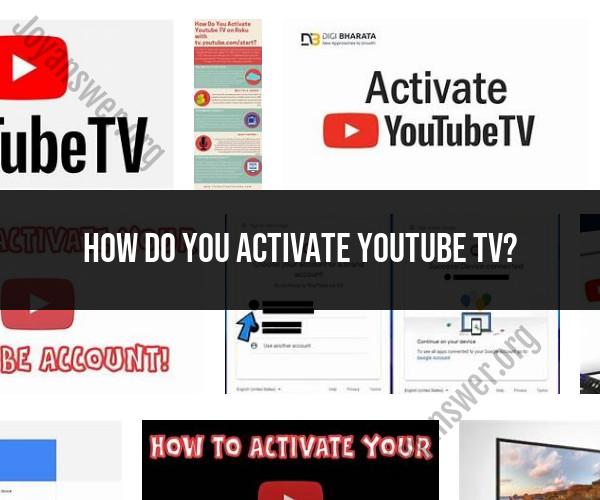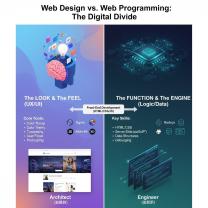How do you activate YouTube TV?
Activating YouTube TV is a straightforward process that involves setting up your account, selecting a plan, and confirming your location. Here's a step-by-step guide to help you activate YouTube TV:
Note: You'll need an internet-connected device like a computer, smartphone, or tablet to complete the activation process.
Visit the YouTube TV Website:Open your preferred web browser and go to the YouTube TV website at tv.youtube.com.
Sign In or Create an Account:If you already have a Google account (e.g., Gmail), click on "Sign In" and enter your Google account credentials (email address and password). If you don't have a Google account, click on "Try it Free" to create one.
Select a Plan:Once you're signed in or have created your Google account, you'll be prompted to select a YouTube TV plan. Review the available plans, features, and pricing. Choose the plan that best suits your needs and click "Next."
Enter Payment Information:To activate your YouTube TV subscription, you'll need to provide payment information. Enter your credit card details, including the card number, expiration date, and security code. This card will be used for monthly billing.
Confirm Your Location:YouTube TV uses your location to provide you with local channels. Confirm your home area by allowing YouTube TV access to your device's location or by manually entering your ZIP code.
Review and Confirm:Review your plan selection, payment information, and location details. Make sure everything is accurate. Then, click "Buy" or "Start Free Trial" to complete the activation.
Welcome to YouTube TV:You'll receive a confirmation message welcoming you to YouTube TV. You can now start streaming live TV and on-demand content.
Download the YouTube TV App (Optional):To watch YouTube TV on your mobile devices or smart TV, you can download the YouTube TV app from your device's app store or smart TV app store. Sign in with the same Google account used for activation.
Start Watching:Once you've activated YouTube TV and signed in on your devices, you can start browsing channels and watching content. Enjoy streaming live TV, sports, news, and more.
Remember that YouTube TV may offer a free trial period for new subscribers, allowing you to explore the service before committing to a subscription. Be aware of the trial duration and billing terms to avoid unexpected charges.
Please note that the activation process and available features may vary depending on your location and device.