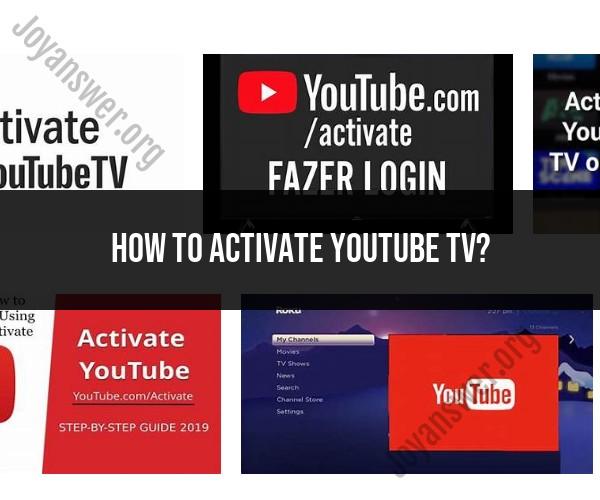How to activate YouTube TV?
Activating YouTube TV involves signing up for a subscription and linking your account to a compatible device. Here's a step-by-step guide on how to activate YouTube TV:
1. Sign Up for a YouTube TV Subscription:
Visit the YouTube TV website (tv.youtube.com) using a web browser on your computer or mobile device.
Click on the "Try it Free" or "Start Your Free Trial" button to initiate the sign-up process.
You'll be prompted to sign in with your Google account. If you don't have one, you can create a new Google account.
Follow the on-screen instructions to complete the subscription process, including selecting a plan and providing payment information. Note that YouTube TV offers a free trial period before you're billed.
2. Set Up a Payment Method:
- As part of the sign-up process, you'll need to enter a payment method (e.g., credit card) even if you're using the free trial. This will be used for billing once the trial period ends.
3. Link Your Device:
- After successfully subscribing, you can activate YouTube TV on your preferred device, such as a smart TV, streaming media player, or mobile device.
For Smart TVs:
Ensure that your smart TV is compatible with YouTube TV. Many recent smart TVs support the app, but it's a good idea to check YouTube TV's official website for compatibility details.
Open the YouTube TV app on your smart TV.
You'll see an activation code displayed on your TV screen.
On a computer or mobile device, visit the YouTube TV activation website: tv.youtube.com/start.
Sign in with the Google account you used to subscribe to YouTube TV.
Enter the activation code displayed on your TV screen.
Follow the on-screen instructions to complete the activation process.
For Streaming Devices (e.g., Roku, Fire TV, Apple TV):
Make sure your streaming device is connected to your TV and the internet.
Go to the channel store or app store on your device and search for "YouTube TV."
Download and install the YouTube TV app.
Open the YouTube TV app on your device.
You'll see an activation code displayed on your device screen.
On a computer or mobile device, visit the YouTube TV activation website: tv.youtube.com/start.
Sign in with the Google account you used to subscribe to YouTube TV.
Enter the activation code displayed on your device screen.
Follow the on-screen instructions to complete the activation process.
4. Start Watching:
- Once you've successfully activated YouTube TV on your device, you can start watching live TV, on-demand content, and recording shows to your cloud DVR.
Please note that YouTube TV availability may vary by region, and some devices may require software updates or have specific activation procedures. If you encounter any issues during activation, refer to YouTube TV's official support documentation or contact their customer support for assistance.