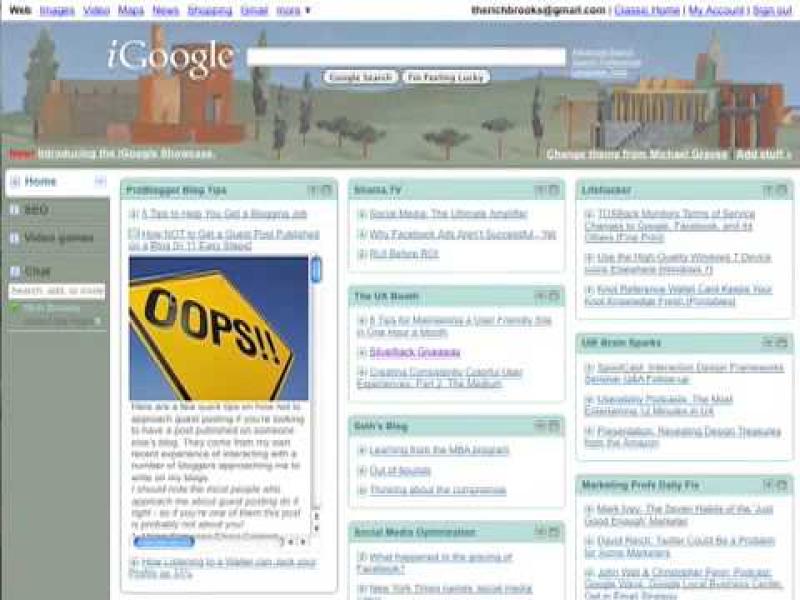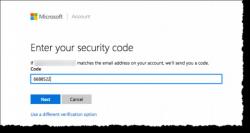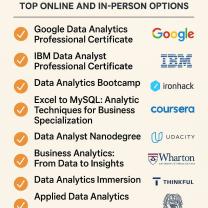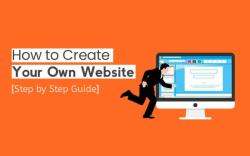How to unsubscribe to a RSS feed?
Unsubscribing from an RSS feed depends on the platform or tool you are using to manage your feeds. Here are general instructions for common scenarios:
Web Browsers:
Firefox:
- Open the Firefox browser.
- Go to the website with the RSS feed you want to unsubscribe from.
- Click on the RSS feed icon in the address bar (it looks like a small orange icon).
- This will take you to a page with the feed content.
- Look for an option to unsubscribe, usually located at the top of the page or in the browser toolbar.
Chrome:
- Open the Chrome browser.
- Navigate to the website with the RSS feed.
- Click on the RSS feed icon in the address bar.
- Similar to Firefox, this will take you to the feed page where you can find an option to unsubscribe.
RSS Readers or Aggregators:
If you're using a dedicated RSS reader or aggregator, follow these general steps:
Feedly (as an example):
- Open Feedly and log in to your account.
- Locate the feed you want to unsubscribe from in your Feedly dashboard.
- There should be an option to "Unsubscribe" or "Remove" next to the feed. Click on that option.
Microsoft Outlook (as an example):
- Open Outlook and go to the "Mail" view.
- In the left sidebar, find the "RSS Feeds" section.
- Right-click on the feed you want to unsubscribe from.
- Select "Delete Folder" to remove the RSS feed.
Other RSS Readers:
For other RSS readers, the general procedure is to look for an option to manage or organize your feeds. There should be an option to unsubscribe, delete, or remove the feed from your list.
Online RSS Services:
If you're using an online RSS service:
Feedly (Web):
- Log in to your Feedly account on the website.
- Find the feed you want to unsubscribe from.
- Hover over the feed, and an "Unsubscribe" option should appear.
Mobile Apps:
If you're using a mobile app:
Feedly (Mobile App):
- Open the Feedly app.
- Navigate to the feed you want to unsubscribe from.
- Look for an option to unsubscribe or remove the feed. This is often found in the feed settings or options menu.
Note:
The specific steps may vary depending on the platform or tool you are using. Always check the help or support documentation for the specific service or app if you're having trouble finding the unsubscribe option.
The steps involved in unsubscribing from an RSS feed vary depending on the platform you're using. However, the general process is usually straightforward. Here's a general guide on how to unsubscribe from an RSS feed:
1. Identify the RSS Feed:
The first step is to identify the RSS feed you want to unsubscribe from. This is usually a link that starts with "rss://" or "feed://". You can find RSS feeds on websites, blogs, and other online sources.
2. Access the RSS Feed Manager:
Once you've identified the RSS feed, you need to access the RSS feed manager in your chosen platform. This is the tool that allows you to manage your RSS subscriptions.
3. Locate the RSS Feed Subscription:
In the RSS feed manager, find the subscription for the RSS feed you want to unsubscribe from. This may be listed by name, URL, or some other identifier.
4. Unsubscribe from the RSS Feed:
Look for an "unsubscribe" or "remove" button or option associated with the RSS feed subscription. Click on it to unsubscribe from the feed.
Specific Procedures for Different RSS Feed Platforms:
While the general process is similar across platforms, the specific steps for unsubscribing may vary. Here are some examples of how to unsubscribe from RSS feeds in popular platforms:
Web Browsers:
Google Chrome: Click on the three dots in the top right corner of the browser, then select "Bookmarks" and "Manage bookmarks." Find the RSS feed bookmark and click on the "More" button (three dots icon). Choose "Remove" to unsubscribe.
Mozilla Firefox: Click on the library icon (three stacked lines) in the top right corner of the browser, then select "Bookmarks." Find the RSS feed bookmark and right-click on it. Choose "Delete" to unsubscribe.
News Aggregators:
Feedly: Click on the RSS feed you want to unsubscribe from. In the sidebar, click on the three dots icon next to the feed name and select "Unsubscribe."
Inoreader: Click on the RSS feed you want to unsubscribe from. In the sidebar, click on the "Manage" button and select "Unsubscribe."
Email Clients:
Gmail: Click on the "More" button next to the RSS feed label in the left sidebar. Select "Unsubscribe from all" to unsubscribe from all RSS feeds in that label.
Outlook: Click on the "RSS Feeds" tab. Find the RSS feed you want to unsubscribe from and right-click on it. Choose "Delete Folder" to unsubscribe.
Remember, the specific steps may vary depending on the version of your platform or software. If you encounter any difficulties, refer to the support documentation or search for online tutorials for your specific platform.