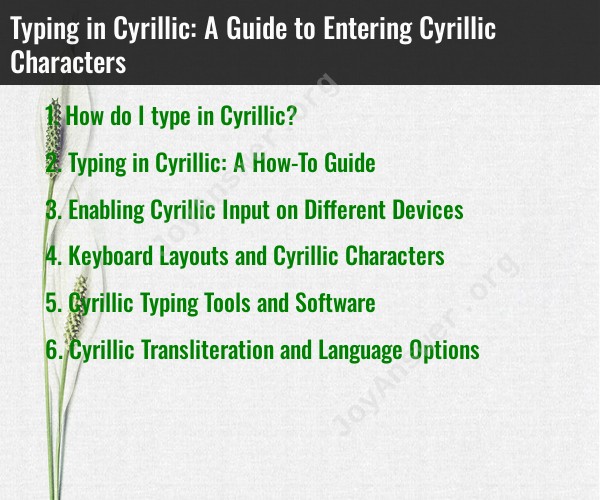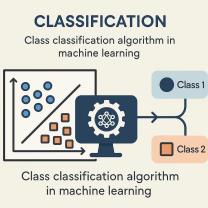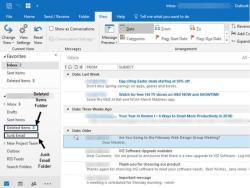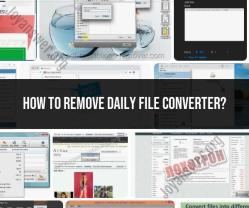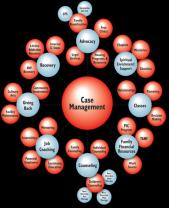How do I type in Cyrillic?
To type in Cyrillic, you'll need to use a keyboard layout that supports the Cyrillic alphabet. Depending on your operating system and the physical keyboard you're using, there are different ways to input Cyrillic characters. Here are some general instructions for typing in Cyrillic on different platforms:
Windows:
- Windows typically provides multiple keyboard layouts, including Cyrillic.
- To enable a Cyrillic keyboard layout, go to "Settings" > "Time & Language" > "Language."
- Add a new language, such as Russian.
- Once added, you can switch between your installed languages using the language selector in the taskbar.
- To type in Cyrillic, select the Cyrillic keyboard layout, and your physical keyboard keys will correspond to Cyrillic characters.
macOS:
- On a Mac, you can enable Cyrillic input in the "System Preferences."
- Go to "Keyboard" > "Input Sources."
- Click the "+" button to add a new input source.
- Select a Cyrillic keyboard layout (e.g., Russian).
- You can switch between input sources using the input source menu in the menu bar.
Linux:
- On most Linux distributions, you can add Cyrillic input by going to your system settings and selecting "Keyboard" or "Region & Language."
- Add a new input source that uses the Cyrillic keyboard layout.
- You can often switch between input sources using a keyboard shortcut, which you can configure in the settings.
Virtual Keyboard:
- If you don't want to change your physical keyboard layout, you can also use the virtual keyboard provided by your operating system. On Windows, you can find the on-screen keyboard under "Ease of Access" settings.
Online Cyrillic Keyboard:
- Another option is to use online Cyrillic keyboards where you type in Latin characters, and they get converted to Cyrillic. These can be useful if you're working on a computer without Cyrillic keyboard support.
Keep in mind that the specific steps may vary depending on the version of your operating system. Once you have set up the Cyrillic keyboard layout, you can switch back and forth between your native keyboard layout and Cyrillic when needed to type in Cyrillic characters. The key labels on your physical keyboard may not match the Cyrillic characters, so it may take some practice to get used to the layout.
Typing in Cyrillic: A How-To Guide
Typing in Cyrillic is relatively easy, but it can take some time to get used to the new keyboard layout. Here is a how-to guide:
- Enable Cyrillic input on your device. This process varies depending on the device you are using. See the next section for more details.
- Choose a Cyrillic keyboard layout. There are many different Cyrillic keyboard layouts available. Choose one that is comfortable for you to use.
- Start typing! Cyrillic letters are mapped to different keys on the keyboard than Latin letters. Be sure to consult a keyboard layout diagram to see where the Cyrillic letters are located.
Enabling Cyrillic Input on Different Devices
Here is how to enable Cyrillic input on different devices:
- Windows: Go to Settings > Time & language > Language & region. Click on "Add a language" and search for "Russian" or another Cyrillic language. Select the language and click "Next". Select "Install language pack" and "Set as my display language" if desired. Then, click "Add a keyboard" and select the Cyrillic keyboard layout you want to use.
- Mac: Go to System Preferences > Language & Region. Click on the "+" button and add the Cyrillic language you want to use. Then, click on the "Input Sources" tab and select the Cyrillic keyboard layout you want to use.
- Android: Go to Settings > Languages & input. Click on "Add a language" and search for the Cyrillic language you want to use. Select the language and click "Add". Then, tap on the Cyrillic keyboard layout you want to use and make sure it is turned on.
- iOS: Go to Settings > General > Keyboard. Click on "Add New Keyboard" and select the Cyrillic keyboard layout you want to use. Then, open the keyboard and tap and hold on the globe icon to switch between keyboard layouts.
Keyboard Layouts and Cyrillic Characters
There are many different Cyrillic keyboard layouts available. Some of the most common layouts include:
- Russian keyboard layout
- Ukrainian keyboard layout
- Bulgarian keyboard layout
- Serbian keyboard layout
Each Cyrillic keyboard layout has its own unique layout of Cyrillic characters. Be sure to consult a keyboard layout diagram to see where the Cyrillic letters are located on your keyboard.
Cyrillic Typing Tools and Software
There are a number of Cyrillic typing tools and software programs available. These tools and programs can help you to learn how to type in Cyrillic, practice your Cyrillic typing skills, and find Cyrillic fonts and other resources.
Some popular Cyrillic typing tools and software programs include:
- Russian Typing Tutor
- Russian Keyboard Online
- Cyrillic Keyboard Layout
- Balkan Keyboard Layout
Cyrillic Transliteration and Language Options
Cyrillic transliteration is the process of converting Cyrillic text to Latin text. This can be useful for people who do not have a Cyrillic keyboard or who want to share Cyrillic text with people who do not speak Russian or another Cyrillic language.
There are a number of Cyrillic transliteration tools and websites available. These tools and websites can help you to transliterate Cyrillic text to Latin text and vice versa.
Some popular Cyrillic transliteration tools and websites include:
- Google Translate
- Russian Transliteration
- Ukrainian Transliteration
Many language learning apps and websites also offer Cyrillic language options. These apps and websites can help you to learn the Cyrillic alphabet, practice your Cyrillic typing skills, and learn the basics of Russian or another Cyrillic language.
Conclusion
Typing in Cyrillic can be a rewarding experience. It opens up a whole new world of literature, music, and film. With a little practice, you will be able to type in Cyrillic with ease.