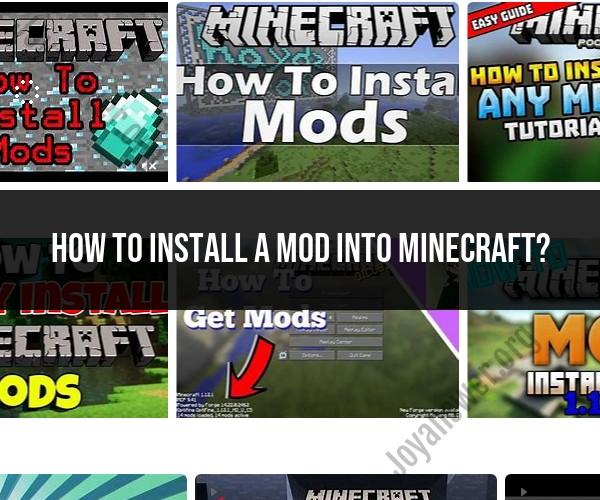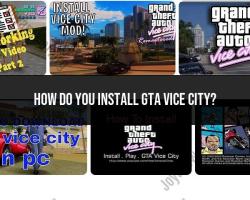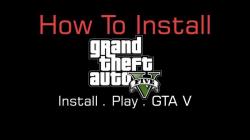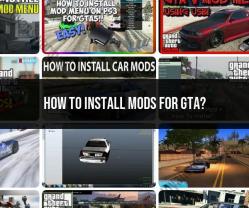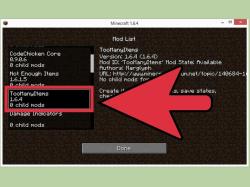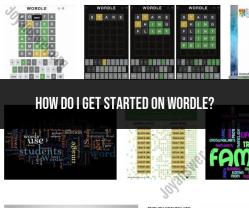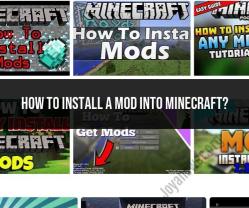How to install a mod into Minecraft?
Installing mods in Minecraft can vary slightly depending on whether you're using the Java Edition or the Bedrock Edition. Here's a step-by-step guide for installing mods in both editions:
Installing Mods in Minecraft Java Edition:
Install Minecraft Forge (Optional):
- Most Minecraft Java Edition mods require Minecraft Forge, a modding platform. Download the Forge installer from the official website (https://files.minecraftforge.net/) and run it. Select the "Install client" option when prompted.
Locate Your Minecraft Folder:
- Open the Minecraft Launcher and click on the "Installations" tab. Click the three dots next to the selected game version and choose "Show in Folder." This will open the Minecraft game folder.
Create a "Mods" Folder:
- Inside the game folder, create a new folder called "mods" (without quotes). This is where you'll place your mod files.
Download Mods:
- Find the mods you want to install from trusted sources like the CurseForge website (https://www.curseforge.com/minecraft/mc-mods) or other reputable modding communities. Download the mods you want, ensuring they are compatible with your Minecraft version.
Place Mods in the "Mods" Folder:
- Move or copy the downloaded mod files (usually in .jar or .zip format) into the "mods" folder you created earlier.
Run Minecraft:
- Open the Minecraft Launcher and select the Forge profile (or any other profile you created for mods). Click "Play" to launch the game with your installed mods.
Verify Mods:
- In the game's main menu, check the bottom left corner. It should display "Minecraft Forge" or the name of the modding platform you installed. This indicates that your mods are loaded.
Installing Mods in Minecraft Bedrock Edition (Windows 10):
Install Minecraft Add-Ons:
- In Minecraft Bedrock Edition (Windows 10), you can install add-ons from the in-game Marketplace. Open Minecraft, click "Play," and then click "Marketplace." Browse and download the add-ons you want.
Manual Add-On Installation (Advanced):
- If you want to install custom mods not available in the Marketplace, you'll need to follow more complex procedures involving custom resource packs. These mods are usually known as "Bedrock add-ons." You can find detailed guides for manual installation on modding forums and websites.
Please note that Minecraft modding can be complex and may require compatibility checks and adjustments, especially if you're using multiple mods. It's crucial to read the documentation provided with the mods and follow any specific installation instructions they offer. Additionally, be cautious when downloading mods from unverified sources, as they may contain malware or be incompatible with your Minecraft version. Always use reputable mod sources like CurseForge or the Minecraft Marketplace.