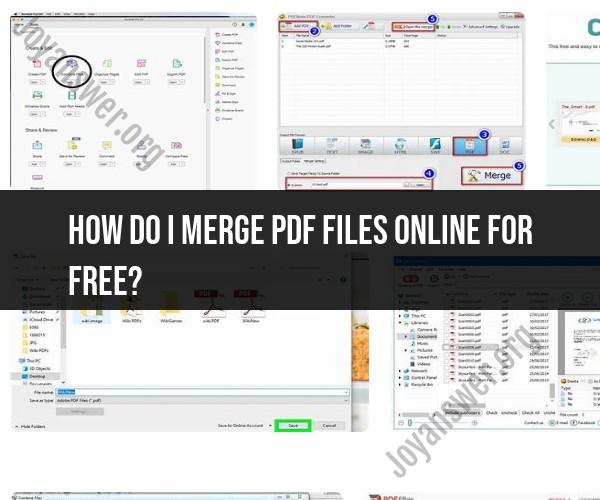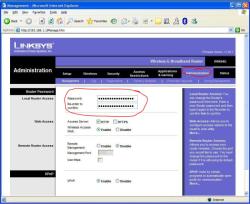How do I merge PDF files online for free?
Merging PDF files online for free is a convenient way to combine multiple PDF documents into one. There are several websites that offer this service without the need to install any software. Here's a step-by-step guide on how to merge PDF files online:
Choose an Online PDF Merger:There are various online PDF merger tools available. Some popular options include Smallpdf, PDF2Go, and ILovePDF. You can access these websites via your web browser.
Upload PDF Files:On the chosen online PDF merger website, you'll typically find an option to upload or drag-and-drop your PDF files. Click on the "Upload" or "Choose File" button and select the PDF files you want to merge. Depending on the tool, you may be able to upload multiple files at once.
Arrange and Organize Files:After uploading your PDF files, the online tool will usually display a list of the files in the order they will be merged. Some tools allow you to drag and drop the files to rearrange them in your preferred order.
Optional: Add More Files or Pages:If you forgot to add a file or want to insert individual pages from other PDFs, many online PDF mergers provide options for this. You can usually click "Add more files" or "Add pages" to include additional content.
Start the Merge Process:Look for a "Merge" or "Combine" button on the website. Click it to initiate the merging process. The online tool will process your files and generate a merged PDF document.
Download the Merged PDF:Once the merging is complete, you'll typically receive a link or a download button to access the merged PDF file. Click this link or button to download the combined PDF to your computer or device.
Save the Merged PDF:Depending on your web browser and the website you're using, the merged PDF may open in a new tab or window. To save the file, you can usually right-click on it and select "Save As" or use the download icon within the viewer.
Check the Merged PDF:Open the merged PDF to make sure all the pages and content are in the correct order. Ensure that there are no unexpected changes or issues with the document.
Delete Uploaded Files (if necessary):For privacy and security reasons, you may want to delete the uploaded files from the online tool's server. Most online PDF mergers offer the option to delete files from their servers once the process is complete.
Backup and Organize:It's a good practice to back up your merged PDF and organize your files as needed.
Keep in mind that the specific steps and options may vary slightly depending on the online PDF merger tool you choose. Additionally, while these services are often free, some may have limitations on the number of files you can merge or the size of the resulting PDF. If you have particularly large or sensitive documents, consider checking the terms and conditions of the online PDF merger you use.
Merging PDF Files Online for Free: Step-by-Step
To merge PDF files online for free, follow these steps:
- Choose an online PDF merger tool. There are a number of free PDF merger tools available, such as Smallpdf, PDF24, and Adobe Acrobat Online.
- Upload your PDF files to the merger tool. You can upload multiple PDF files at once.
- Arrange the PDF files in the order you want them to be merged.
- Merge the PDF files. Click the "Merge" button to combine the PDF files into a single PDF file.
- Download the merged PDF file. Once the PDF files have been merged, you can download the merged PDF file to your computer.
Recommended Online Tools for PDF Merging
Here are a few recommended online tools for PDF merging:
- Smallpdf: Smallpdf is a popular online PDF merger tool that is easy to use and offers a variety of features, such as batch merging, PDF protection, and PDF splitting.
- PDF24: PDF24 is another popular online PDF merger tool that offers a variety of features, such as PDF merging, splitting, compressing, and converting.
- Adobe Acrobat Online: Adobe Acrobat Online is a suite of online PDF tools that includes a PDF merger tool. Adobe Acrobat Online offers a variety of features, such as PDF merging, splitting, compressing, and converting.
Uploading and Combining PDFs with Online Services
To upload and combine PDFs with online services, follow these steps:
- Go to the website of the online PDF merger tool you want to use.
- Click the "Upload" button to upload your PDF files to the merger tool.
- Arrange the PDF files in the order you want them to be merged.
- Click the "Merge" button to combine the PDF files into a single PDF file.
- Download the merged PDF file. Once the PDF files have been merged, you can download the merged PDF file to your computer.
Reviewing and Editing Merged PDF Documents
Once you have merged your PDF files, you can review and edit the merged PDF document using a PDF editor, such as Adobe Acrobat Reader or Foxit Reader. PDF editors allow you to add, remove, and edit text, images, and other elements in PDF files.
Tips for Efficient and Secure PDF Merging Online
Here are a few tips for efficient and secure PDF merging online:
- Use a trusted online PDF merger tool. There are a number of online PDF merger tools available, but not all of them are created equal. Choose an online PDF merger tool from a trusted company with a good reputation.
- Protect your PDF files. When uploading your PDF files to an online PDF merger tool, make sure to protect your files with a password. This will help to prevent unauthorized access to your files.
- Download the merged PDF file to your computer. Once you have merged your PDF files, download the merged PDF file to your computer and delete the merged PDF file from the online PDF merger tool. This will help to protect your merged PDF file from unauthorized access.
By following these tips, you can merge PDF files online efficiently and securely.