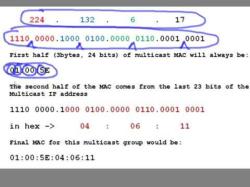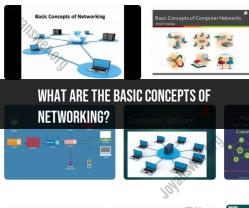How do I Find my router information?
You can find your router's information by following these steps:
Check the Router Label:
- The easiest way to find your router's information is to look at the label on the router itself. This label is typically located on the bottom or back of the router. It should display important details such as the router's brand, model, serial number, and default login credentials.
Access the Router Web Interface:
- To access more detailed information about your router, you'll need to log in to the router's web interface. You can do this by opening a web browser on a device connected to your home network and entering the router's IP address into the browser's address bar. The router's IP address is often one of the following common addresses: 192.168.0.1, 192.168.1.1, or 192.168.1.254. You can find the correct IP address on the router label.
- You'll be prompted to enter a username and password. If you haven't changed these login credentials, they should also be on the router label. Common default login details include "admin" for both the username and password, but this can vary by router manufacturer.
Access Router Settings:
- Once you've logged in, you'll have access to your router's settings. Here, you can find detailed information about your network, including the router's MAC address, firmware version, connected devices, and more.
- Explore the various sections or tabs in the router settings to access specific information. The location of this information can vary between router brands and models.
Use a Mobile App:
- Some router manufacturers offer mobile apps that allow you to manage your router and view information about your network directly from your smartphone or tablet. Download the app associated with your router brand and follow the on-screen instructions to access your router information.
Online Router Lookup Tools:
- If you can't access the router label or web interface, you can use online router lookup tools to identify your router based on its MAC address. Many websites and apps can provide information about the router's manufacturer and model by entering the MAC address. This information may help you find the user manual and default login credentials for your router.
Remember that accessing your router's settings requires knowing the login credentials, and it's important to keep these credentials secure. If you've changed the login information and can't remember it, you may need to perform a factory reset on the router to restore the default settings, but this will also erase any custom configurations you've made. Be cautious when making changes to your router's settings, as they can impact your network's performance and security.
How to find and access information about your router, including its settings and configuration?
To find and access information about your router, including its settings and configuration, you can follow these steps:
- Find your router's IP address. To do this, you can use the Command Prompt or Terminal window on your computer.
- Open a web browser and enter your router's IP address in the address bar. This will take you to your router's login page.
- Enter your router's username and password. This information should be printed on the back of your router or in the documentation that came with it.
What are the steps and methods for locating and retrieving your router's details?
Here are the steps and methods for locating and retrieving your router's details:
- Find your router. Routers are typically located in a central location in your home or office. They are often small, box-shaped devices with multiple ports and antennas.
- Locate the router's IP address. The IP address is a unique number that identifies your router on the network. You can find the IP address by looking at the router's label or by using the Command Prompt or Terminal window on your computer.
- Connect to the router's configuration page. Once you have the IP address, you can connect to the router's configuration page by entering it into a web browser.
- Enter the router's username and password. The username and password are typically printed on the router's label or in the documentation that came with it.
How to identify and manage your router's information for troubleshooting and customization?
Once you have access to your router's configuration page, you can view and manage its settings. This can be helpful for troubleshooting problems with your network or customizing your router's settings.
Here are some of the things you can do with your router's configuration page:
- Change the router's password.
- Create a guest network.
- Change the Wi-Fi network name (SSID).
- Change the Wi-Fi password.
- Enable or disable DHCP.
- Configure port forwarding.
- Set up parental controls.
If you are not sure what a particular setting does, you can consult the documentation that came with your router or search for help online.
Additional tips for finding and accessing your router's information
- If you cannot find your router's IP address, you can try using a network scanner tool.
- If you cannot remember your router's username and password, you can try resetting the router to its factory default settings.
- If you are having trouble accessing your router's configuration page, you can try connecting to it with a wired Ethernet cable instead of Wi-Fi.