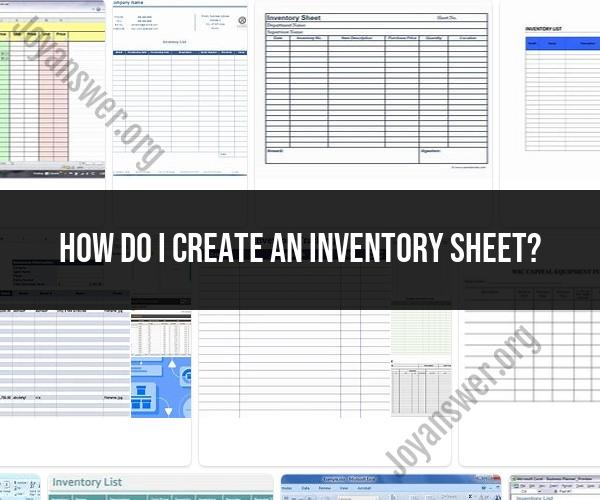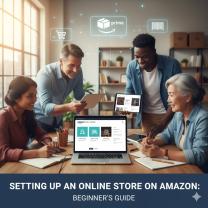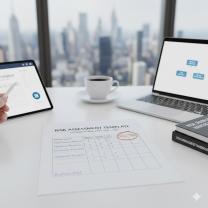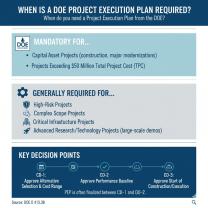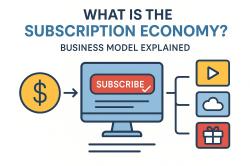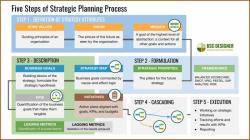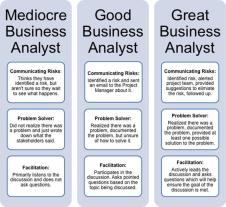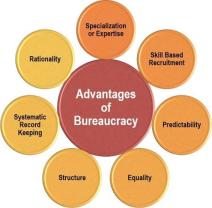How do I create an inventory sheet?
Creating an inventory sheet is a relatively straightforward process, and it can be done using a spreadsheet program like Microsoft Excel, Google Sheets, or other similar software. Here are the steps and guidelines to create an inventory sheet:
Step 1: Identify the Purpose and Scope
- Determine the purpose of your inventory sheet. Are you tracking inventory for a small business, a warehouse, a personal collection, or another purpose?
- Define the scope of your inventory. What items will you be tracking, and what information do you need to record for each item?
Step 2: Choose a Spreadsheet Software
- Decide which spreadsheet software you want to use. Microsoft Excel and Google Sheets are popular choices and offer templates that can simplify the process.
Step 3: Set Up the Spreadsheet
Column Headers: Create column headers to represent the different types of information you want to record for each inventory item. Common columns include:
- Item Description
- Item Code or SKU
- Quantity on Hand
- Unit of Measurement
- Unit Cost
- Total Value
- Supplier or Vendor
- Date of Purchase
- Location
- Reorder Point
- Lead Time
- Notes
- Category or Classification
- Serial Numbers or Batch Numbers
- Barcode
- Obsolete or Discontinued
Step 4: Format and Style
- Format your spreadsheet to make it easy to read and use. You can adjust column widths, use bold fonts for headers, and choose a clean, organized layout.
- Consider using color coding or conditional formatting to highlight important information, such as low stock levels.
Step 5: Data Entry
- Begin entering data for each item in your inventory. Start with existing inventory, and remember to update the sheet regularly as inventory levels change.
- Use drop-down lists or data validation to ensure data accuracy and consistency, especially for fields like unit of measurement or location.
Step 6: Formulas and Calculations
- Use formulas to perform calculations automatically. For example, you can calculate the total value by multiplying the quantity on hand by the unit cost.
- Set up conditional formatting rules to automatically highlight items that fall below the reorder point.
Step 7: Testing and Validation
- Double-check your data for accuracy. Ensure that quantities, costs, and other values are correct.
- Test your formulas and calculations to make sure they are functioning as expected.
Step 8: Regular Updates
- Maintain your inventory sheet by updating it as inventory levels change. Regularly review and reconcile the physical inventory with the recorded inventory.
Step 9: Backup and Security
- Make regular backups of your inventory sheet to prevent data loss. Store backups in a secure location.
- Consider password protection or restricted access to your inventory sheet if it contains sensitive information.
Step 10: Documentation
- Document any procedures or guidelines for using the inventory sheet. This can be helpful for training others or for future reference.
Step 11: Training
- If others will be using the inventory sheet, provide training on how to enter data and use the sheet effectively.
Creating an inventory sheet is a valuable tool for managing inventory, whether for a business, warehouse, or personal collection. It helps you keep track of items, monitor stock levels, and make informed decisions about reordering and inventory management. Regular updates and accuracy are key to its effectiveness.