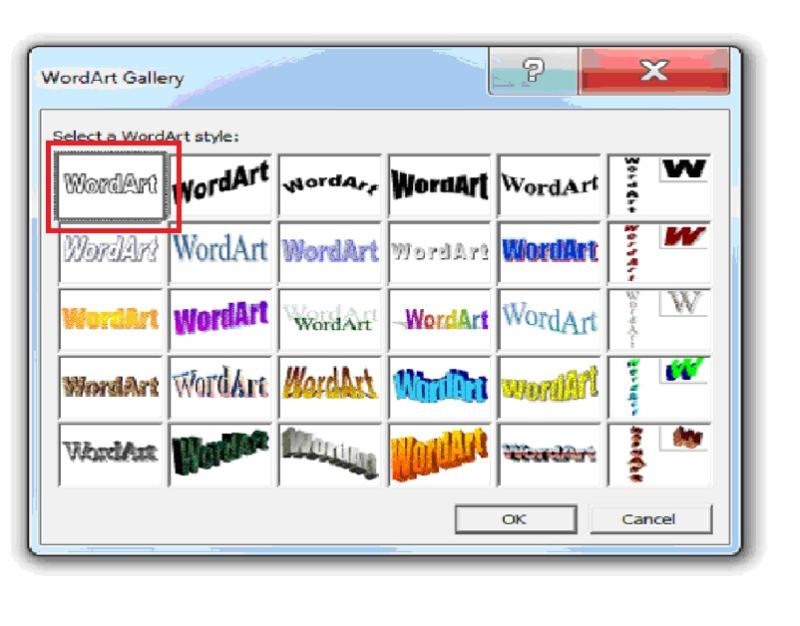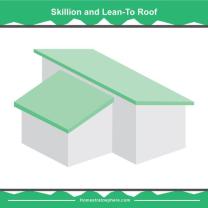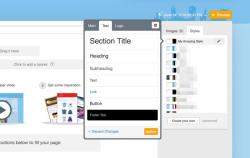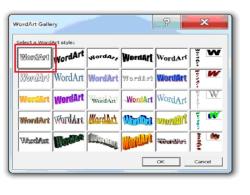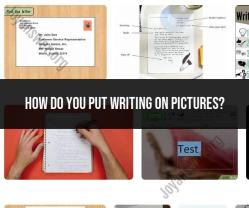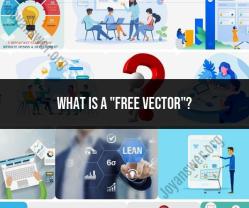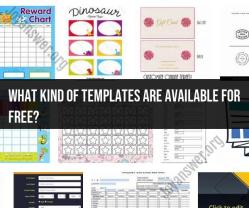How do you make a word art?
Creating word art involves designing text in a visually appealing and artistic way. You can use various software tools to create word art, such as Microsoft Word, PowerPoint, or dedicated graphic design software like Adobe Illustrator. Here's a step-by-step guide on how to make word art using Microsoft Word:
Using Microsoft Word for Word Art:
Open Microsoft Word: Launch Microsoft Word on your computer.
Create a New Document: Start a new blank document where you'll design your word art.
Insert Text: Type the text you want to turn into word art. This could be a single word, a phrase, or even a sentence.
Select Your Text: Highlight the text you've just typed.
Choose a Font: Click on the "Home" tab in the Word toolbar to access font options. Select a font that you like and think will work well for your word art. Word art often looks more creative with bold or decorative fonts.
Adjust Font Size: Change the font size to make your text larger and more prominent. You can do this by using the font size dropdown in the toolbar.
Change Text Color: Experiment with different text colors by clicking on the "Font Color" button in the toolbar. You can select from standard colors or choose a custom color.
Apply Text Effects: Microsoft Word offers various text effects and formatting options. Click the "Text Effects" button in the toolbar to access options like shadow, reflection, glow, and more.
Arrange Text: Position your text as desired on the page. You can move it to the center, align it to one side, or place it anywhere on the page.
Add Additional Design Elements: To enhance your word art, you can include shapes, lines, or images from the "Insert" tab. These elements can complement the text and make your word art more visually appealing.
Customize Text and Background: You can further customize the text and background by experimenting with gradients, patterns, and fills. This can be done through the "Format" or "Format Shape" options when you right-click on the text or shapes.
Save Your Word Art: Once you are satisfied with your design, save your word art as an image. To do this, right-click on your word art, copy it, and then paste it into an image editing program (e.g., Adobe Photoshop) or use the "Save as Picture" option in Word to save it as an image file (e.g., JPEG or PNG).
Remember that Microsoft Word provides some basic design features for creating word art, but if you want to create more intricate and customized designs, you may need to consider using dedicated graphic design software or online design tools. These tools offer a wider range of creative options and can help you achieve more professional-looking word art.
Crafting visually stunning word art: A beginner's guide
Word art is a creative and expressive form of typography that combines words and images to create visually appealing designs. It can be used to convey messages, express emotions, or simply add a decorative touch to a document or presentation. While word art creation may seem like a daunting task, it is surprisingly simple and can be achieved with a little creativity and the right tools.
Step-by-step instructions for making word art in minutes
Choose a Word or Phrase: Start by selecting a word or phrase that you want to use as the basis of your word art. Consider the meaning of the word or phrase and how you want to convey it visually.
Select a Font: Choose a font that complements the word or phrase and the overall mood of the word art. Consider the font's style, weight, and legibility.
Arrange the Text: Use a word processor or graphics software to arrange the text in an interesting and visually appealing way. Experiment with different layouts, such as circular, curved, or stacked arrangements.
Add Shapes and Colors: Enhance the word art by incorporating shapes, lines, and patterns. Use colors that complement the font and overall design.
Apply Effects: Experiment with various effects, such as shadows, outlines, and gradients, to add depth and dimension to your word art.
Refine and Adjust: Take a step back and evaluate your word art. Make any necessary adjustments to improve the balance, contrast, and overall visual impact.
Exploring online tools for easy and quick word art creation
Several online tools can help you create word art quickly and easily. These tools typically offer a variety of templates, fonts, and design elements to simplify the process. Some popular online word art generators include:
WordArt.com: This website offers a user-friendly interface and a wide range of templates, shapes, and effects for creating word art.
TextSwag: This tool allows you to generate word art in various styles, including graffiti, retro, and neon.
WordCloud: This tool generates word art based on the frequency of words in a text document.
Tagxedo: Another word cloud generator that allows you to customize the shape, font, and color of the word art.
Wordle: This tool generates word art in the style of the popular Wordle game.
These online tools are a great way to get started with word art creation, even if you have limited experience with graphic design.
Additional Tips for Creating Stunning Word Art
Here are some additional tips for creating visually appealing word art:
Consider negative space: Use negative space effectively to balance the text and other elements in the word art.
Maintain consistency: Ensure that the font style, color scheme, and overall design elements are consistent throughout the word art.
Choose a suitable background: Select a background that complements the word art and doesn't distract from the text.
Keep it simple: Avoid cluttering the word art with too many elements. A clean and simple design often has a more impactful visual effect.
Use color strategically: Use color to enhance the mood and message of the word art. Bright colors can convey energy and excitement, while muted tones can create a more calming or sophisticated atmosphere.
By following these tips and using the available online tools, you can create visually stunning word art that expresses your creativity and adds a unique touch to your projects.