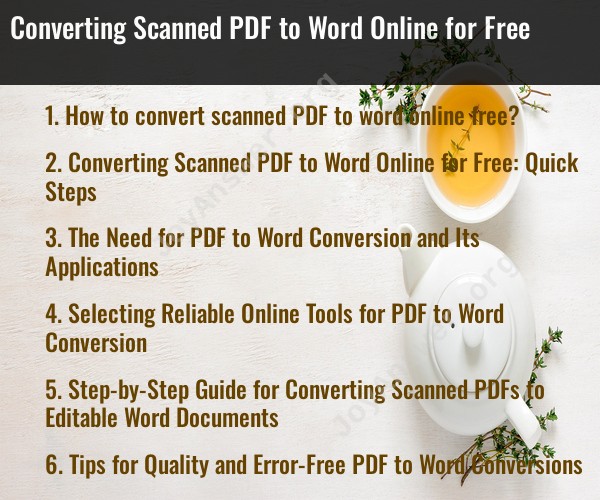How to convert scanned PDF to word online free?
Converting a scanned PDF to Word online for free typically involves Optical Character Recognition (OCR) technology, which recognizes text in the scanned image and converts it into editable text. Here are the steps to convert a scanned PDF to Word using a free online tool:
Select an Online Tool:
- There are several free online tools that offer PDF to Word conversion with OCR. Examples include Smallpdf, ILovePDF, and Online2PDF. You can use your preferred tool.
Upload the Scanned PDF:
- Go to the selected online tool's website and look for the "Convert PDF to Word" or similar option.
- Upload the scanned PDF document from your computer or cloud storage (if supported).
Choose OCR Settings:
- Some tools may offer OCR settings. Ensure that OCR (Text Recognition) is enabled or selected.
Start the Conversion:
- Click the "Convert" or "Start" button to initiate the conversion process. The tool will process the scanned PDF to extract text.
Download the Word Document:
- Once the conversion is complete, the online tool will provide you with a link to download the converted Word document. Click to download it to your computer.
Edit the Word Document:
- Open the downloaded Word document using a compatible application (like Microsoft Word or Google Docs) to make any necessary edits or formatting adjustments.
Save the Edited Document:
- After editing, save the Word document to your desired location.
It's important to note that the quality of the OCR conversion may vary depending on the clarity and legibility of the scanned document. Complex layouts and formatting may not always be perfectly preserved, so you may need to do some manual adjustments.
Additionally, be cautious when uploading sensitive or confidential documents to online tools, as some may have privacy and security considerations. Consider using offline OCR software or services for such documents.
Converting Scanned PDF to Word Online for Free: Quick Steps
To convert a scanned PDF to Word online for free, you can follow these quick steps:
- Go to a reliable online PDF to Word converter, such as Smallpdf, Adobe Acrobat Online, or iLovePDF.
- Upload your scanned PDF file to the converter.
- Select the output format as Word (.docx).
- Click the "Convert" button.
- Once the conversion is complete, download the converted Word file to your computer.
The Need for PDF to Word Conversion and Its Applications
PDF files are a popular format for documents because they are portable and secure. However, they can be difficult to edit, especially if they contain scanned text. Converting a scanned PDF to Word can make it easier to edit the document, format it to your liking, and add new content.
Here are some of the applications of PDF to Word conversion:
- Editing and proofreading documents: Converting a scanned PDF to Word makes it easier to edit and proofread the document, as you can use Word's built-in editing and proofreading tools.
- Formatting documents: You can use Word's formatting features to make your document look more professional and polished.
- Adding new content: You can easily add new content to a converted Word document, such as text, images, and tables.
- Sharing documents with others: Word documents are easier to share with others than scanned PDFs, as they can be opened and edited on most computers and devices.
Selecting Reliable Online Tools for PDF to Word Conversion
When selecting an online PDF to Word converter, it is important to choose a reliable tool that offers good quality conversions. Here are some factors to consider when choosing a converter:
- Reputation: Look for a converter with a good reputation and positive reviews from other users.
- Features: Make sure that the converter offers the features that you need, such as the ability to convert scanned PDFs and to select the output format.
- Security: Choose a converter that uses secure encryption to protect your data.
Step-by-Step Guide for Converting Scanned PDFs to Editable Word Documents
Here is a step-by-step guide for converting scanned PDFs to editable Word documents:
- Open your scanned PDF file in a PDF reader, such as Adobe Acrobat Reader DC.
- Click the "File" menu and then select "Export".
- In the "Export" dialog box, select "Microsoft Word (.docx)" as the output format.
- Click the "Save" button.
- Choose a location to save the converted Word file and then click the "Save" button again.
Tips for Quality and Error-Free PDF to Word Conversions
Here are some tips for quality and error-free PDF to Word conversions:
- Use a high-quality PDF scanner to scan your documents.
- Make sure that the scanned PDF file is clear and legible.
- Choose a reliable online PDF to Word converter.
- Proofread the converted Word document carefully to catch any errors.
By following these tips, you can convert scanned PDFs to editable Word documents quickly and easily, without sacrificing quality or accuracy.