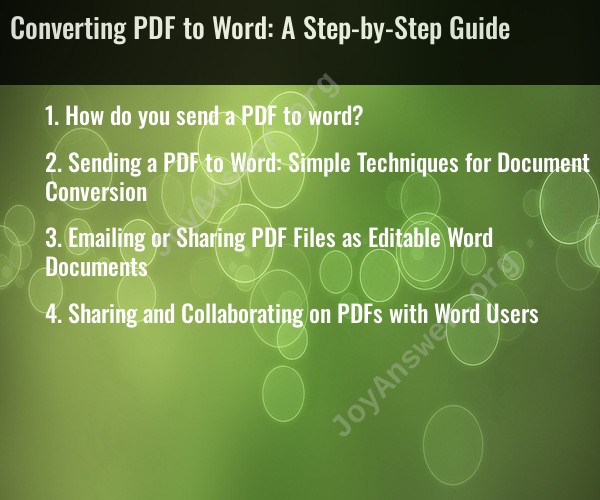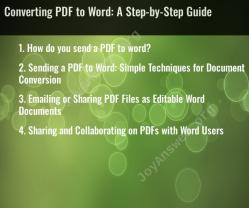How do you send a PDF to word?
Converting a PDF to Word is a straightforward process, and there are several methods to do it. Here's a step-by-step guide using two common methods: online converters and software applications.
Method 1: Using an Online Converter
Online converters are convenient and do not require any software installation. Here's how you can convert a PDF to Word using an online converter:
Select an Online Converter: There are several online PDF to Word converters available. Some popular options include SmallPDF, Adobe Acrobat Online, and PDF2Go.
Upload Your PDF: On the online converter's website, you'll typically find an option to upload or drag and drop your PDF file. Click on it, select your PDF file from your computer, and upload it to the platform.
Start Conversion: After your PDF is uploaded, you'll usually see a "Convert" or "Start" button. Click on it to begin the conversion process.
Wait for Conversion: The converter will process your PDF and convert it to a Word document. The time required may vary depending on the size and complexity of the PDF.
Download the Word File: Once the conversion is complete, you'll be provided with a link to download the Word document. Click on the link to save the Word file to your computer.
Review and Edit: Open the Word document to review the content. Depending on the complexity of the original PDF, you may need to make some formatting adjustments.
Method 2: Using PDF to Word Conversion Software
If you prefer a more reliable and offline solution, you can use dedicated PDF to Word conversion software. Adobe Acrobat and Wondershare PDFelement are popular options. Here's how to use such software:
Install and Open the Software: Download and install your chosen PDF to Word conversion software on your computer. Open the program.
Import Your PDF: In the software's interface, look for an option to "Import" or "Open" your PDF file. Select the PDF you want to convert.
Choose Word as the Output Format: Ensure you select Microsoft Word (.docx or .doc) as the output format.
Start Conversion: Initiate the conversion process. This may involve clicking a "Convert" or "Start" button within the software.
Save the Word File: Once the conversion is complete, the software will usually prompt you to save the Word document. Choose a location on your computer to save the file.
Review and Edit: Open the Word document in Microsoft Word to review and make any necessary edits or formatting adjustments.
Both online converters and dedicated software can effectively convert PDFs to Word, but the choice between them depends on your specific needs and preferences. Online converters are more convenient, while software gives you more control and privacy.
Sending a PDF to Word: Simple Techniques for Document Conversion
There are a few simple techniques you can use to convert a PDF to a Word document. One way is to use a PDF converter. There are many free and paid PDF converters available online. To use a PDF converter, simply upload your PDF file to the converter and select the Word format as the output format. The converter will then create a Word document that you can download and save to your computer.
Another way to convert a PDF to a Word document is to use Microsoft Word itself. Word has a built-in PDF converter that can be used to convert PDFs to Word documents. To use the Word PDF converter, simply open the PDF file in Word. Word will then convert the PDF to a Word document, which you can then save to your computer.
Emailing or Sharing PDF Files as Editable Word Documents
If you need to send a PDF file as an editable Word document to someone, you can use one of the following methods:
- Convert the PDF to a Word document and then attach the Word document to your email. This is the simplest method, but it can result in a large file size, especially if the PDF file contains images or other complex formatting.
- Use a PDF compressor to reduce the file size of the PDF before attaching it to your email. This can be a good option if you need to send a large PDF file, but it is important to note that compressing a PDF can reduce the quality of the document.
- Use a cloud storage service to store the PDF file and then share the link to the file with the recipient. This is a good option if you need to share a large PDF file with multiple people.
Sharing and Collaborating on PDFs with Word Users
If you need to share a PDF file with someone who uses Word, you can use one of the following methods:
- Convert the PDF to a Word document and then share the Word document with the recipient. This is the simplest method, but it can result in a large file size, especially if the PDF file contains images or other complex formatting.
- Use a PDF editor to convert the PDF to a Word document that is compatible with Word's collaborative editing features. This will allow you to share the document with others and work on it together in real time.
- Use a cloud-based PDF viewer or editor to share the PDF file with the recipient. This will allow you and the recipient to view and edit the PDF file together in real time, without having to convert the file to a Word document.
The best method for sending a PDF to Word or sharing and collaborating on PDFs with Word users will depend on your specific needs and preferences.