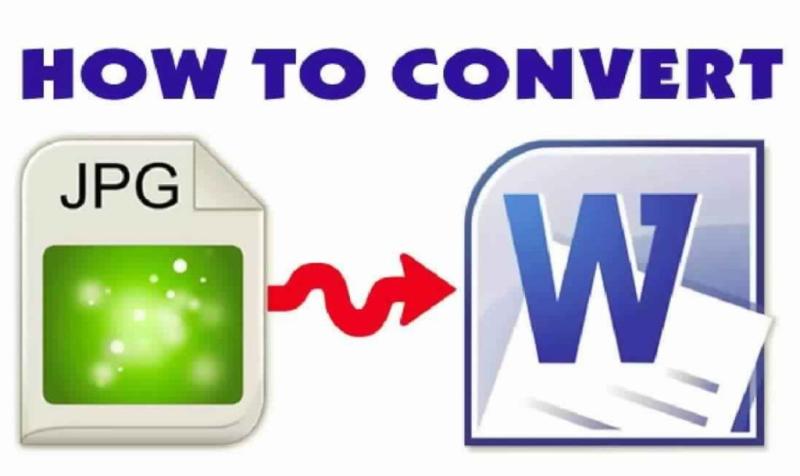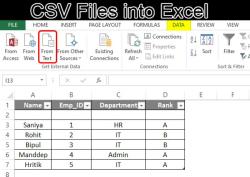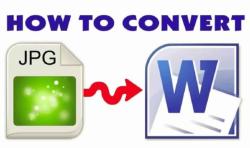How to turn file into JPEG?
To convert a file into the JPEG format, you'll typically need to use image conversion software or an online converter. The specific steps may vary depending on the software or tool you choose, but here's a general guide on how to convert a file into JPEG:
Using Online Converters:
Open a web browser and go to an online file converter website. There are various options available, such as Convertio, Online-Convert, or Zamzar.
Upload your file: Most online converters will have a "Upload" or "Choose File" button. Click this button to select the file you want to convert. Your file may be in a different format, such as PNG, BMP, or GIF.
Choose the output format: Select "JPEG" or "JPG" as the output format. Some converters may also allow you to adjust the quality or compression settings.
Start the conversion: Click the "Convert" or "Start" button to initiate the conversion process. The converter will process your file and generate a JPEG version.
Download the converted file: Once the conversion is complete, the website will typically provide a download link for the JPEG file. Click the link to save the JPEG file to your computer.
Using Software:If you prefer to use software for the conversion, you can follow these general steps:
Install image conversion software: Download and install an image conversion program on your computer. There are many options available, such as Adobe Photoshop, GIMP (a free and open-source alternative), or specialized image converter software.
Open the software: Launch the image conversion software.
Import your file: Use the software's "Open" or "Import" function to load the file you want to convert.
Select the output format: Look for an option to choose the output format, and select "JPEG" or "JPG."
Adjust settings (if needed): Depending on the software, you may have the option to adjust settings such as image quality, resolution, and compression. Make any desired adjustments.
Convert the file: Use the software's "Save" or "Export" function to convert the file into JPEG format. You'll typically be prompted to specify a file name and location.
Save the converted file: Click "Save" to save the JPEG version of your file to your computer.
Keep in mind that the exact steps and options may vary depending on the software or online converter you use. Additionally, it's important to note that converting a file into JPEG format may result in a loss of image quality, as JPEG is a lossy compression format. Therefore, be mindful of the quality settings when converting images, especially if you need high-quality output.
Turning a File into JPEG: Easy Methods and Tools
Converting files into the JPEG format is a common task for various purposes, such as sharing images online, reducing file size, or using images in specific applications. Several methods and tools can be used to achieve this conversion.
Methods for Converting Files to JPEG:
Using Image Editing Software: Open the image file in image editing software like Adobe Photoshop or GIMP. Select "Save As" or "Export" and choose JPEG as the file format. Adjust the quality settings if desired.
Online Conversion Tools: Utilize online conversion tools like Convertio, Zamzar, or iLoveIMG. Upload the file, select JPEG as the output format, and initiate the conversion.
Operating System Tools: Some operating systems, like Windows and macOS, have built-in tools for converting images. Right-click on the image file, select "Open with," and choose the appropriate image viewer or converter.
Tools for Converting Files to JPEG:
Adobe Photoshop: Professional image editing software with extensive conversion capabilities.
GIMP: Free and open-source image editing software with JPEG conversion options.
Convertio: Online conversion tool that supports various file formats, including JPEG.
Zamzar: Another popular online conversion tool with JPEG conversion capabilities.
iLoveIMG: Online image editing and conversion tool with a user-friendly interface.
Converting Files to the JPEG Format for Flexibility
The JPEG format offers several advantages that make it a popular choice for converting files:
Compression Efficiency: JPEG uses a lossy compression technique that significantly reduces file size without significantly compromising image quality.
Widespread Compatibility: JPEG is widely supported by image viewers, web browsers, and other applications.
Suitable for Photographs: JPEG is well-suited for storing and transmitting photographs due to its ability to handle complex color variations.
Making Your Documents JPEG-Compatible
Converting documents to JPEG format involves considerations for maintaining readability and preserving essential information:
Scanning Paper Documents: For paper documents, use a high-resolution scanner to capture clear images.
Adjusting Image Quality: Adjust the JPEG compression settings to balance file size with image quality, ensuring text remains legible.
Converting Text-Based Documents: If converting text-based documents, consider using formats like PDF or TIFF, which preserve text formatting and layout.
Optical Character Recognition (OCR): For extracting text from scanned documents, use OCR software to convert images into editable text.
Alternative Formats: For documents requiring high fidelity, consider using formats like PNG or TIFF, which offer lossless compression.