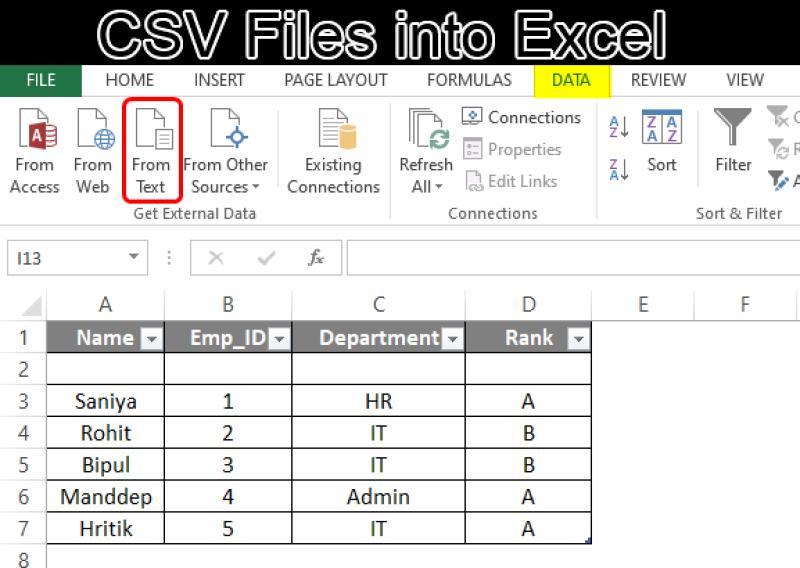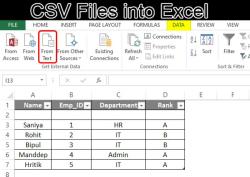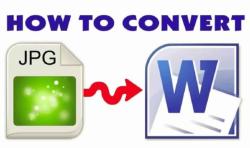How to convert CSV to xls?
Converting a CSV (Comma-Separated Values) file to an XLS (Excel Spreadsheet) format can be done using various methods. Here are a few common ways to convert CSV to XLS:
Using Excel:
- Open Microsoft Excel.
- Go to the "File" menu and select "Open."
- Navigate to the location of your CSV file.
- In the file type dropdown menu in the bottom-right corner of the dialog box, select "Text Files (.prn;.txt;*.csv)".
- Choose your CSV file and click "Import."
- The Text Import Wizard will open. Follow the wizard's steps, ensuring the delimiter (usually a comma for CSV) is correctly set.
- Once the data is imported, go to "File" and then "Save As."
- Choose the file format as "Excel Workbook (*.xls)" and save your file.
Using Online Converters:
- Several online tools allow you to convert CSV to XLS. Websites like Convertio, Zamzar, or OnlineConvertFree provide free services where you can upload your CSV file and convert it to XLS. Just ensure you're using a reputable site and consider the privacy and security of your data.
Using Spreadsheet Software:
- Other spreadsheet software like Google Sheets or LibreOffice Calc can open CSV files and save them as XLS or XLSX formats. Open the CSV file in one of these programs and then save it as an Excel file.
Always make sure to review your converted file to verify that the data has been accurately transferred and formatted.
Converting CSV files to XLS format is a straightforward process that can be accomplished using various methods. Here's a step-by-step guide on how to convert CSV files to XLS format:
Method 1: Using Microsoft Excel
Open Microsoft Excel and create a new blank workbook.
Click the "Data" tab in the Excel ribbon.
In the "Get External Data" group, click "From Text/CSV".
Locate and select the CSV file you want to convert.
Click the "Import" button.
In the "Text Import Wizard" window, select "Delimited" as the file format.
Click "Next" and select the appropriate delimiter for your CSV file. The most common delimiter is a comma (",").
Click "Next" and ensure that the data preview looks correct.
Click "Finish" to import the CSV data into the Excel workbook.
Save the Excel workbook with an XLS extension.
Method 2: Using Online Converter
Open a web browser and visit an online CSV to XLS converter website, such as Convertio or SmallPDF.
Upload the CSV file you want to convert.
Select "XLS" as the output format.
Click the "Convert" button.
Download the converted XLS file.
Tools and Software for CSV to XLS Conversion:
Microsoft Excel: Microsoft Excel is a widely used spreadsheet software that can easily convert CSV files to XLS format.
Google Sheets: Google Sheets is a free online spreadsheet application that also allows you to convert CSV files to XLS format.
OpenOffice Calc: OpenOffice Calc is a free and open-source alternative to Microsoft Excel that can convert CSV files to XLS format.
Online CSV to XLS Converters: Numerous online tools and websites provide CSV to XLS conversion services. These tools are typically free and easy to use.
Additional Tips:
Ensure that the CSV file is correctly formatted before converting it to XLS. This includes ensuring that the data is properly delimited and that there are no missing or invalid characters.
If you are converting a large CSV file, it may take some time for the conversion process to complete. Be patient and avoid interrupting the process.
Once the conversion is complete, review the XLS file to ensure that the data is intact and accurate.