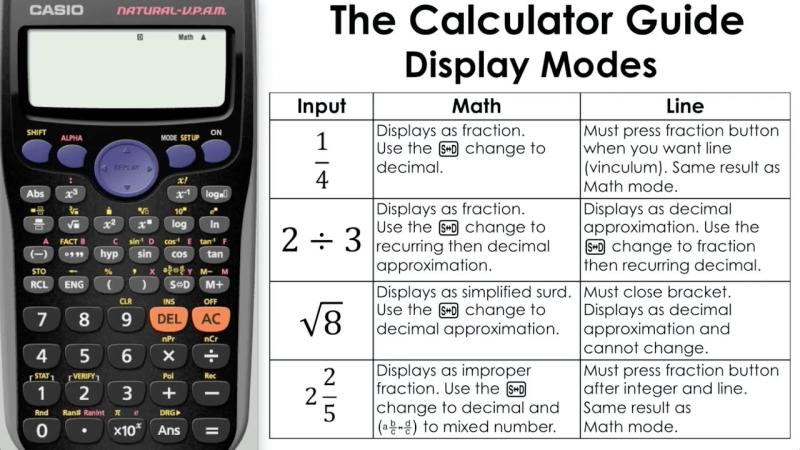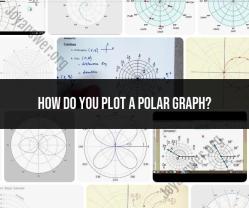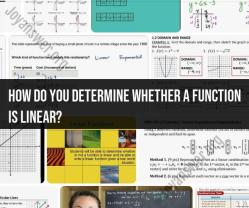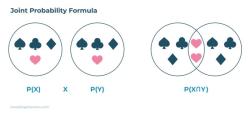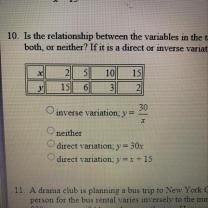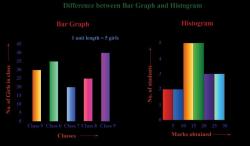How do you change the mode on scientific calculators?
The procedure for changing modes on a scientific calculator can vary depending on the specific model, but here are general instructions that should cover most scientific calculators:
Locate the Mode Button:Look for a button labeled "Mode" on your calculator. This button is typically located near the top or bottom of the calculator.
Press the Mode Button:Press the "Mode" button. This may be a standalone button or a secondary function on another key.
Navigate Through Modes:Once you've pressed the "Mode" button, you may need to use arrow keys or other navigation buttons to scroll through the available modes. Common modes include degrees (°), radians (rad), and grads for angle units, as well as different number formats like decimal and fraction.
Select the Desired Mode:When you find the mode you want, press the corresponding button or key to select it. This may be labeled as "Enter" or another similar term.
Exit the Mode Menu:After selecting the desired mode, you may need to exit the mode menu. This is often done by pressing a key labeled "2nd," "Shift," "Mode," or another similar term.
Remember, the specific buttons and steps can vary between different calculator models. It's always a good idea to refer to your calculator's manual for precise instructions tailored to your device. If you don't have the manual, you can usually find it online by searching for your calculator model and "user manual" on the manufacturer's website or other reliable sources.
- How to switch modes on a scientific calculator:
The process of switching modes on a scientific calculator can vary depending on the specific model you are using. However, the general steps are usually as follows:
Locate the MODE key: This key is typically labeled "MODE" or "SET UP" and is usually found near the bottom of the calculator.
Press the MODE key: This will take you into the calculator's settings menu.
Navigate to the angle mode: The angle mode is the setting that determines how the calculator interprets angles. This setting is usually found in a section labeled "ANGLE MODE" or "UNITS."
Select the desired angle mode: The most common angle modes are degrees (Deg), radians (Rad), and gradians (Grad). Select the mode that is appropriate for the problem you are working on.
Exit the settings menu: Once you have selected the desired angle mode, you can exit the settings menu by pressing the ESC or EXIT key.
What are the different modes on scientific calculators used for?
Scientific calculators typically have several different modes, each of which is used for a specific purpose. Some of the most common modes include:
Angle mode: This mode determines how the calculator interprets angles. The most common angle modes are degrees, radians, and gradians.
Number format mode: This mode determines how the calculator displays numbers. The most common number format modes are fixed, scientific, and engineering.
Statistical mode: This mode is used for performing statistical calculations, such as finding the mean, median, and mode of a data set.
Programming mode: This mode allows you to program the calculator to perform custom functions.
Are scientific calculators difficult to operate for beginners?
Scientific calculators can be a bit intimidating for beginners, especially if they are not familiar with the different mathematical functions and symbols. However, with a little practice, most people can learn to use a scientific calculator effectively. There are many resources available online and in libraries that can help beginners learn to use a scientific calculator.
Can I program custom modes on my scientific calculator?
Some scientific calculators allow you to program custom modes. This feature can be useful for performing frequently used calculations or for creating custom functions. The process for programming custom modes can vary depending on the specific calculator model. You can usually find instructions for programming custom modes in the calculator's user manual.
- Troubleshooting: Common issues when changing modes on scientific calculators.
The calculator does not respond when I press the MODE key: This could be a problem with the calculator's batteries. Try replacing the batteries and see if that solves the problem.
The calculator is stuck in a particular mode: This could be a problem with the calculator's settings. Try resetting the calculator to its factory default settings.
I am unable to select the desired angle mode: This could be because the calculator is not programmed to support that angle mode. Check the calculator's user manual to see which angle modes are supported.