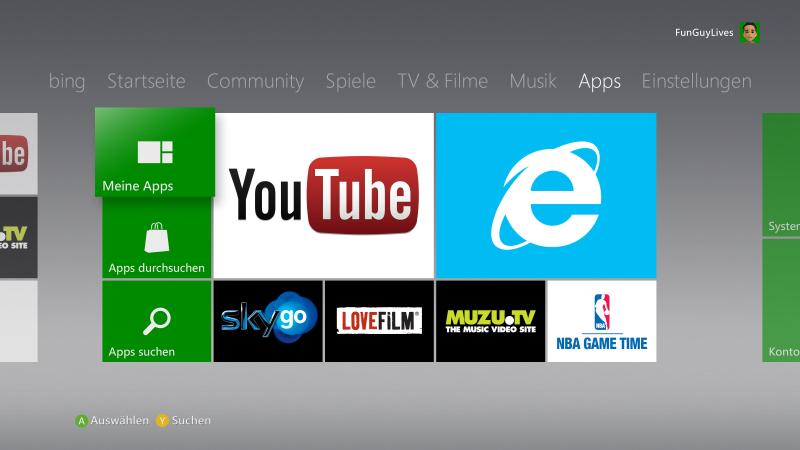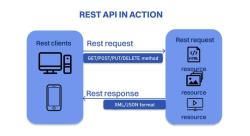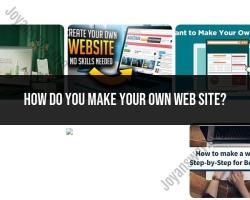How do you activate YouTube on a TV?
Activating YouTube on your TV typically involves linking your TV to your YouTube account using a pairing code. The exact steps can vary depending on the type of TV you have and the specific model. Here's a general guide that covers common methods:
Using a Smart TV or Streaming Device:
Ensure your TV is connected:Make sure your smart TV or streaming device is connected to the internet.
Access YouTube app:Open the YouTube app on your smart TV or streaming device. If it's not pre-installed, you may need to download and install it from your TV's app store.
Sign in to your YouTube account:Go to the YouTube app settings and look for the option to sign in. Sign in using the Google account associated with your YouTube account.
Get the activation code:Navigate to the settings or account section of the YouTube app on your TV. Look for an option like "Link TV and phone" or "Activate Device." This will generate a unique activation code on your TV screen.
Visit the activation website on a computer or mobile device:On a computer or mobile device, open a web browser and go to the YouTube activation website. The URL is usually youtube.com/activate.
Sign in and enter the code:Sign in with the same Google account that you used on your TV. Enter the activation code displayed on your TV screen.
Complete the activation:Follow the on-screen instructions to complete the activation process. Once successful, you should see a confirmation message on your TV.
Using a Game Console:
If you're using a game console like Xbox or PlayStation:
- Open the YouTube app on your game console.
- Sign in to your YouTube account.
- Navigate to the settings or account section to find the activation code.
- Visit youtube.com/activate on a computer or mobile device, sign in, and enter the code to activate.
Using a Chromecast or Similar Device:
- Connect your Chromecast or casting device to your TV.
- Ensure both the casting device and your TV are on the same Wi-Fi network.
- Open the YouTube app on your casting device.
- Find and select the cast icon.
- Choose your Chromecast or casting device from the list.
- Your YouTube app should now be mirrored on your TV.
Keep in mind that the specific steps and menu names can vary depending on your TV brand and model. Refer to your TV's user manual or check the manufacturer's website for device-specific instructions if needed.
How to activate YouTube on a TV
To activate YouTube on a TV, you will need to have a compatible TV and a Google account.
Compatible devices:
- Smart TVs from popular brands such as Samsung, LG, Sony, TCL, and Vizio
- Streaming devices such as Roku, Chromecast, and Apple TV
- Game consoles such as the PlayStation 4 and Xbox One
Activation process:
The activation process will vary slightly depending on the device you are using, but the general steps are as follows:
- Connect your TV to the internet.
- Open the YouTube app on your TV.
- Sign in to your Google account.
- Follow the on-screen instructions to activate YouTube.
Step-by-step instructions for activating YouTube on a Samsung Smart TV:
- Press the Home button on your remote control.
- Navigate to the Apps section.
- Select the YouTube app.
- Press the Sign in button.
- Enter your Google account email address and password.
- Press the Sign in button.
- A code will be displayed on your TV screen.
- Go to youtube.com/activate on your computer or mobile device and enter the code.
- Click the Activate button.
- YouTube will now be activated on your Samsung Smart TV.
Variations in the activation process:
The activation process may vary slightly depending on the TV model or brand. For example, some TVs may have a different way to access the Apps section, or they may require you to create a Samsung account before you can sign in to YouTube.
If you are having trouble activating YouTube on your TV, consult the documentation for your TV or contact the manufacturer of your TV for support.
Here are some additional tips for activating YouTube on a TV:
- If you are having trouble signing in to your Google account, try resetting your Google account password.
- If you are using a streaming device, make sure that it is updated to the latest firmware.
- If you are using a game console, make sure that it is connected to the internet and that you are signed in to your Xbox Live or PlayStation Network account.
If you are still having trouble activating YouTube on your TV, please let me know and I will try to help you troubleshoot the issue.