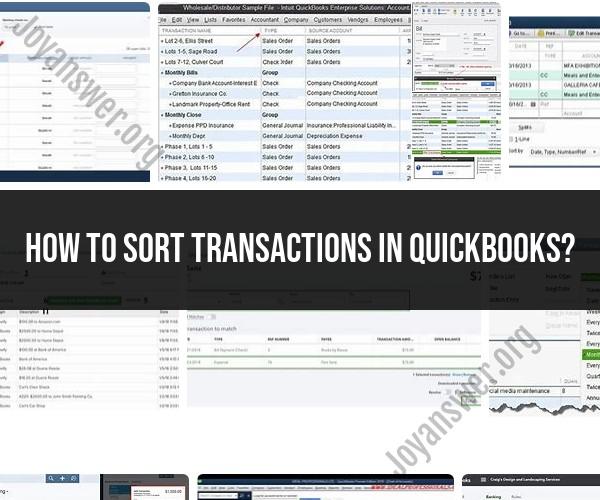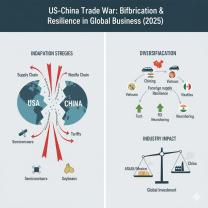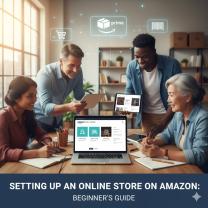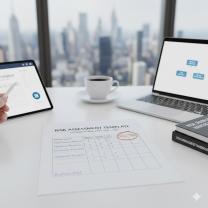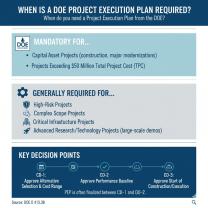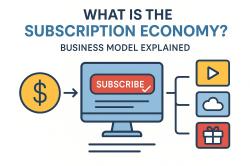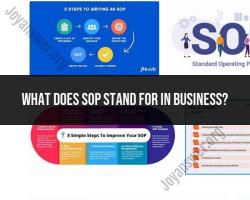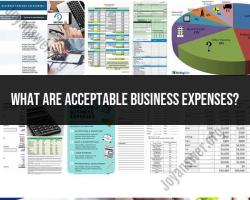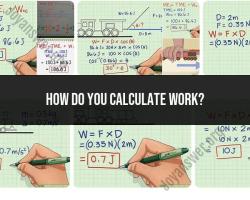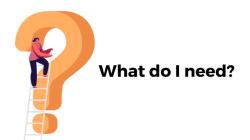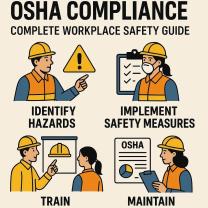How to sort transactions in QuickBooks?
In QuickBooks, you can sort transactions to organize your finances more effectively. Sorting transactions helps you find specific entries, review your financial data, and generate accurate reports. Here's how to sort transactions in QuickBooks:
Access QuickBooks:
- Log in to your QuickBooks account using your username and password.
Navigate to the Transaction List:
- Depending on what type of transaction you want to sort (e.g., invoices, expenses, sales receipts), go to the relevant section or module within QuickBooks.
Choose the Appropriate View:
- Once you're in the relevant section, you'll typically see a list of transactions. Choose the appropriate view or filter that you want to use. This may be a list of all transactions, transactions for a specific date range, or transactions of a certain type (e.g., sales, purchases).
Select the Sorting Method:
- In most cases, you can click on the column header of the transaction list to sort the entries based on that column. For example, if you want to sort transactions by date, click on the "Date" column header. You can do this in ascending (oldest to newest) or descending (newest to oldest) order.
- Some common columns for sorting include "Date," "Type," "Name," "Amount," and "Number."
Sort by Multiple Columns (Optional):
- To further refine your sorting, you can sort by multiple columns. For example, you can sort transactions by date and then by name. Click on the first column header (e.g., "Date"), and then hold the Shift key while clicking on the second column header (e.g., "Name").
Review Sorted Transactions:
- After clicking the column header to sort, QuickBooks will rearrange the transactions based on your selection. Review the sorted list to find the transactions you're interested in or to ensure that your financial data is in the desired order.
Save and Apply Sorting (Optional):
- Some versions of QuickBooks may allow you to save your sorting preferences, so the next time you access the same transaction list, it will be sorted as you prefer. Look for options like "Save Custom Sort" or "Remember Sort" if available.
Apply Filters (Optional):
- You can also apply filters to narrow down the transactions displayed based on specific criteria. Filters help you focus on a subset of transactions that meet certain conditions.
Export or Print Sorted Transactions (Optional):
- If needed, you can export the sorted transactions to a spreadsheet for further analysis or print a report for your records.
Clear Sorting (Optional):
- To revert to the default order or remove sorting, click on the column header you previously selected for sorting, and the sorting arrows will reset.
Remember that the specific steps and options for sorting transactions may vary slightly depending on the version of QuickBooks you're using, whether it's QuickBooks Online or QuickBooks Desktop. QuickBooks typically provides a user-friendly interface, making it easy to sort and manage your financial data efficiently.