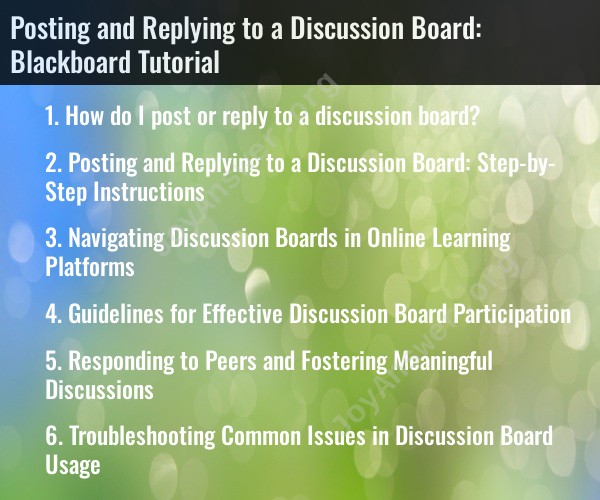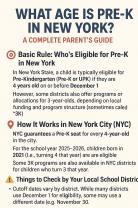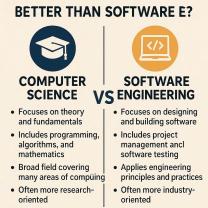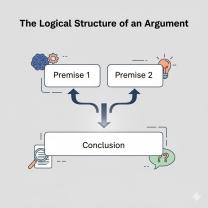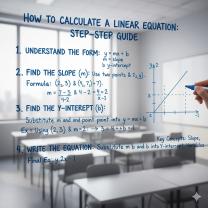How do I post or reply to a discussion board?
Posting or replying to a discussion board in Blackboard, which is a common learning management system (LMS) used by educational institutions, typically involves a few straightforward steps. Here's a general tutorial on how to post or reply to a discussion board in Blackboard:
Posting to a Discussion Board:
Log in to Blackboard: Access your institution's Blackboard website and log in with your username and password.
Access the Course: Navigate to the specific course for which you want to post to the discussion board.
Access the Discussion Board: Within the course, locate the "Discussion Board" or similarly named section on the course menu. Click on it to access the discussion board.
Select the Discussion Forum: Discussion boards are usually organized into separate forums or topics. Click on the relevant forum where you want to post your discussion.
Create a New Thread:
- Once inside the selected forum, look for an option to "Create Thread," "Start a New Thread," or something similar. Click on this option.
- You will be directed to a page where you can compose your discussion post.
Compose Your Post:
- In the post composition window, you can enter your discussion topic or question in the subject line.
- Write your post in the main text box. You can format the text, add attachments if allowed, and use any available formatting options.
Submit Your Post: After composing your post, you should find a "Submit" or "Post" button at the bottom or top of the composition window. Click on it to submit your post to the discussion board.
Replying to a Discussion Board Post:
Log in to Blackboard and access the course you're interested in.
Go to the Discussion Board: Navigate to the "Discussion Board" section in the course menu.
Select the Appropriate Forum: Click on the forum or discussion topic where you want to reply to a post.
Choose a Discussion Thread: Within the selected forum, you'll see a list of discussion threads (posts). Click on the specific thread to which you want to reply.
Reply to the Post:
- Once you're in the thread, look for a "Reply" or "Post a Reply" option, often located near the original post.
- Click on the "Reply" option, and a text composition window will open.
Compose Your Reply: Enter your reply in the text box. You can format the text, include any relevant information, and make use of available formatting tools.
Submit Your Reply: When your reply is ready, click the "Submit" or "Post" button to submit your reply to the discussion board.
Please note that the specific steps and features in Blackboard may vary depending on your institution's customization of the LMS. If you encounter any difficulties or if the layout is different from what's described here, it's a good idea to consult any available help resources or reach out to your course instructor or institution's technical support for guidance.
Here is a comprehensive guide to posting and replying to a discussion board:
Posting and Replying to a Discussion Board: Step-by-Step Instructions
To post a new discussion topic:
- Navigate to the discussion board forum where you want to post your topic.
- Click on the "Create New Topic" button.
- Enter a title for your topic and type your post in the text box.
- Attach any relevant files or links to your post.
- Click on the "Submit" button to post your topic.
To reply to an existing discussion topic:
- Navigate to the discussion board forum where the topic is located.
- Click on the topic title to open it.
- Scroll down to the bottom of the topic and click on the "Reply" button.
- Type your reply in the text box.
- Click on the "Submit" button to post your reply.
Navigating Discussion Boards in Online Learning Platforms
Most online learning platforms have a dedicated discussion board feature. To access the discussion board, typically navigate to the course homepage and look for a tab labeled "Discussion Board" or something similar.
Once you are on the discussion board page, you will see a list of all of the discussion topics that have been posted for the course. You can browse through the topics and click on any one that you are interested in participating in.
To post a new topic or reply to an existing topic, follow the steps outlined in section 1 above.
Guidelines for Effective Discussion Board Participation
Here are some guidelines for effective discussion board participation:
- Be respectful of your peers and their opinions.
- Be thoughtful and provide constructive feedback.
- Support your claims with evidence.
- Cite your sources properly.
- Proofread your posts before submitting them.
Responding to Peers and Fostering Meaningful Discussions
When responding to your peers, try to go beyond simply saying "I agree" or "I disagree." Instead, explain why you agree or disagree, and provide additional information or evidence to support your position.
You can also foster meaningful discussions by asking questions, challenging assumptions, and offering new perspectives.
Troubleshooting Common Issues in Discussion Board Usage
Here are some common issues that people encounter when using discussion boards, and how to troubleshoot them:
- I can't find the discussion board for my course. Most online learning platforms have the discussion board clearly labeled on the course homepage. However, if you are still having trouble finding it, contact your instructor for assistance.
- I'm not sure how to post a new topic or reply to an existing topic. Follow the steps outlined in section 1 above. If you are still having trouble, contact your instructor for assistance.
- I'm not sure what to participate in. Browse through the discussion board topics and look for one that you are interested in. You can also ask your instructor for suggestions.
- I'm worried about being judged by my peers. Remember that everyone is learning, and it is okay to make mistakes. Be respectful of your peers and their opinions, and focus on providing constructive feedback.
By following these tips, you can effectively participate in discussion boards and learn from your peers.