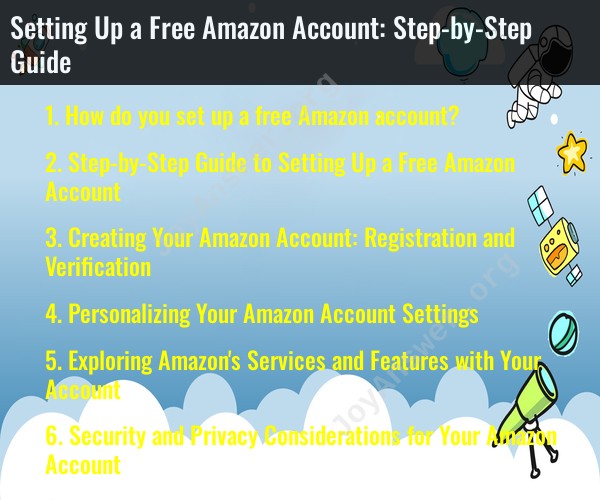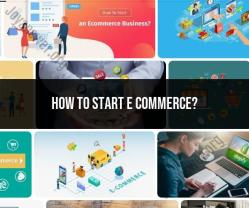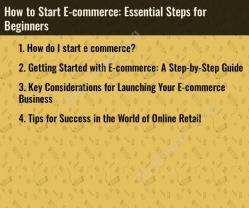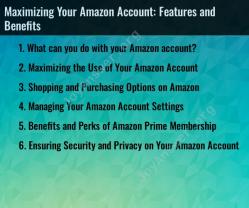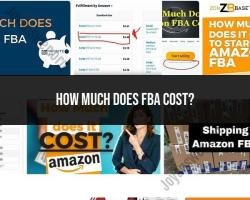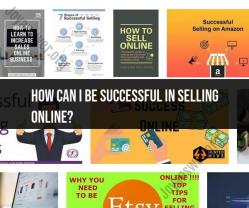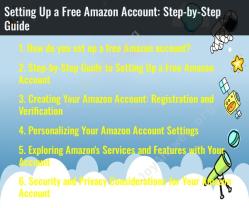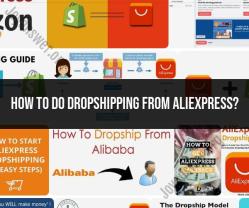How do you set up a free Amazon account?
Setting up a free Amazon account is a straightforward process. Follow these steps to create your Amazon account:
Visit the Amazon Website:Go to Amazon's website at www.amazon.com using your web browser.
Create an Amazon Account:Click on the "Account & Lists" link located in the upper right corner of the Amazon homepage.
Sign In or Create Account:You will see a "Sign-In" box on the right side of the page. Below the "Sign-In" button, you'll find a link that says "Create your Amazon account." Click on that link.
Enter Your Name and Email:You'll be taken to a page where you can enter your name and email address. This email address will serve as your Amazon login ID.
Choose a Password:Create a secure password for your Amazon account. Make sure it is strong, including a combination of letters, numbers, and symbols. Amazon will also prompt you to confirm the password to avoid typos.
Re-enter Your Password:Re-enter the password to confirm it's accurate.
Click "Create Your Amazon Account":Once you've filled out the required information, click the "Create your Amazon account" button.
Verify Your Email:Amazon will send you a verification code to the email address you provided. Check your email, find the code, and enter it on the Amazon website to verify your email.
Add Your Mobile Phone Number (Optional):Amazon may ask you to add a mobile phone number for added security and account recovery. This step is optional but recommended for security purposes.
Set Up Your Account Preferences:Amazon will ask you to set up some account preferences, such as language, location, and communication preferences.
Your Amazon Account Is Created:Congratulations! Your free Amazon account is now set up. You can start shopping on Amazon and take advantage of various features and services.
Remember to keep your Amazon account credentials (email and password) secure, as they provide access to your account and personal information. It's also a good idea to enable two-factor authentication (2FA) for added security. With your Amazon account, you can shop online, access digital content, and even use Amazon's streaming and cloud services.
Here is a step-by-step guide to setting up a free Amazon account, along with some additional information about personalizing your account settings, exploring Amazon's services and features, and security and privacy considerations:
Step-by-Step Guide to Setting Up a Free Amazon Account:
- Go to the Amazon website (https://www.amazon.com/).
- Click the "Create your Amazon account" button in the top right corner of the page.
- Enter your name, email address, and create a password.
- Click the "Create your Amazon account" button.
- You will receive a verification email from Amazon. Click the link in the email to verify your account.
- Once your account is verified, you can start shopping on Amazon!
Creating Your Amazon Account: Registration and Verification:
When creating your Amazon account, it is important to use a valid email address. This is because Amazon will use your email address to communicate with you about your account, orders, and other important information. You should also create a strong password that is difficult to guess.
Once you have created your account, you will need to verify it by clicking the link in the verification email that Amazon sends you. If you do not verify your account, you will not be able to use all of Amazon's features, such as making purchases and managing your account settings.
Personalizing Your Amazon Account Settings:
Once you have created and verified your Amazon account, you can start personalizing your account settings. This includes things like adding your shipping address, setting up payment methods, and managing your preferences for things like email and marketing notifications.
To personalize your account settings, click the "Your Account" link in the top right corner of the Amazon website. You will then be taken to a page where you can manage all of your account settings.
Exploring Amazon's Services and Features with Your Account:
Amazon offers a wide range of services and features, including online shopping, streaming video and music, cloud computing, and more. To explore all of the things that Amazon has to offer, click the "Departments" tab at the top of the Amazon website.
From the "Departments" page, you can browse all of Amazon's different product categories. You can also click on the "Services" tab to learn more about Amazon's other services, such as Prime Video, Amazon Music, and Amazon Web Services.
Security and Privacy Considerations for Your Amazon Account:
It is important to take steps to protect your Amazon account from unauthorized access. This includes using a strong password, enabling two-factor authentication, and being careful about what information you share with Amazon.
To enable two-factor authentication for your Amazon account, go to the "Login & Security" section of your account settings. Two-factor authentication adds an extra layer of security to your account by requiring you to enter a code from your phone in addition to your password when you log in.
You should also be careful about what information you share with Amazon. For example, you should only share your payment information with Amazon when you are ready to make a purchase. You should also avoid sharing your Amazon account password with anyone.
By following these tips, you can create and use a secure and personalized Amazon account.