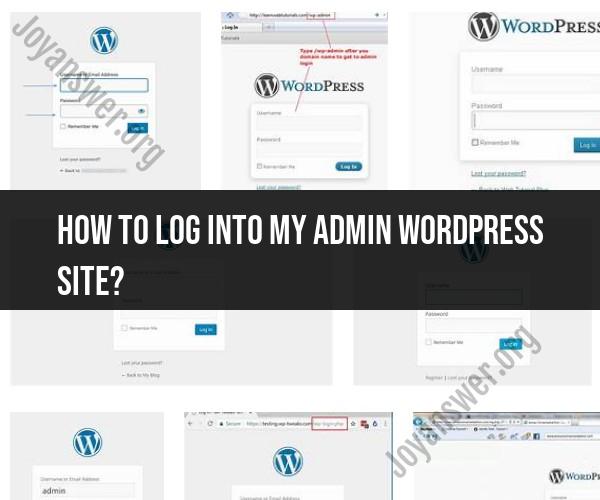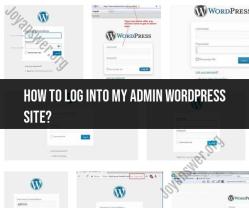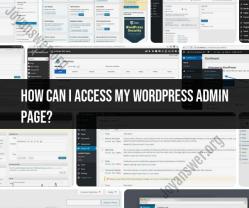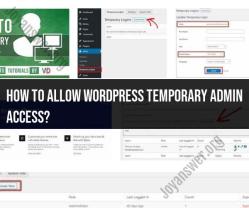How to log into my admin Wordpress site?
To log into your WordPress admin site and access your dashboard, follow these steps:
Open Your Web Browser:
- Launch your preferred web browser (e.g., Chrome, Firefox, Safari).
Enter Your Website URL:
- In the address bar of your web browser, type the URL of your WordPress website. The URL typically follows the format "https://www.yourwebsite.com" (replace "yourwebsite.com" with your actual domain name).
Access the Login Page:
- After entering your website's URL, add "/wp-admin" to the end of the URL. It should look like this: "https://www.yourwebsite.com/wp-admin" and press "Enter" or "Return" on your keyboard.
Login Page:
- You will be directed to the WordPress login page.
Enter Your Username or Email:
- In the "Username or Email" field, enter the username or email associated with your WordPress admin account.
Enter Your Password:
- In the "Password" field, type your WordPress password. If you've forgotten your password, you can click the "Lost your password?" or "Forgot your password?" link to reset it. Follow the prompts to reset your password.
Click "Log In":
- After entering your login credentials, click the "Log In" button.
Access the Admin Dashboard:
- Upon successful login, you will be taken to the WordPress admin dashboard. This is where you can manage and customize your website, create and edit content, install plugins and themes, and perform various administrative tasks.
Log Out (Optional):
- When you're finished working in the admin dashboard, it's a good practice to log out for security reasons. You can log out by clicking your username or profile picture in the top right corner of the admin dashboard and selecting "Log Out" from the dropdown menu.
That's it! You've successfully logged into your WordPress admin site and can now begin managing your website through the admin dashboard. Make sure to keep your login credentials secure to prevent unauthorized access to your site.