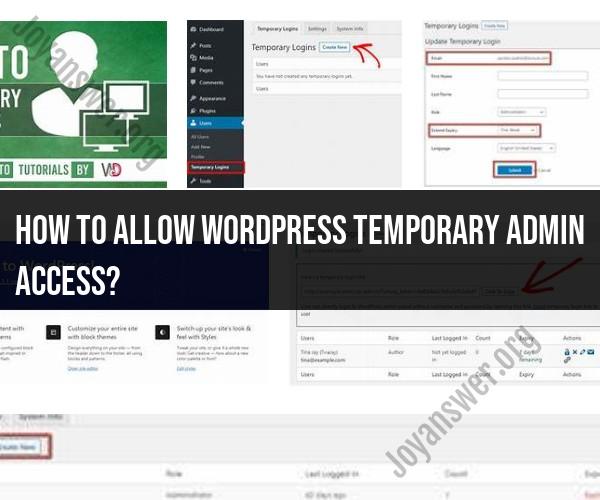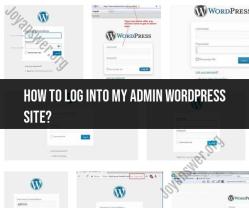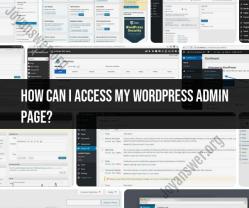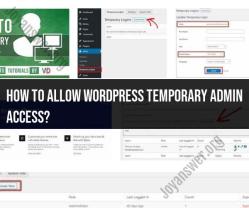How to allow WordPress temporary admin access?
To grant temporary admin access to someone in WordPress, follow these steps:
Login to Your WordPress Dashboard: You need to be logged in as an admin to make these changes.
Navigate to the Users Section: From your WordPress dashboard, go to "Users" in the left-hand menu.
Add a New User: Click on "Add New" to create a new user account for the person who needs temporary admin access.
Fill in User Details: Fill in the required information for the new user. Make sure to select the role as "Administrator" from the dropdown menu. You should also enter their email address, username, and optionally, their name.
Generate a Strong Password: You can either manually enter a strong password or use the "Generate Password" button to create a secure one. Make sure to note down this password or provide it to the temporary admin.
Send Login Information: You can choose to send the login details to the new admin by email by checking the "Send User Notification" option.
Set an Expiration Date (Optional): If you want to automatically revoke admin access after a certain period, you can set an expiration date for the new user account. After this date, their admin privileges will be revoked.
Click "Add New User": Once you've filled in the details and options, click the "Add New User" button.
Notify the User: Inform the person you've granted temporary admin access about their login credentials, including the username and password.
Revoking Access: After the user has completed their tasks or the set timeframe has passed, it's essential to revoke their admin access. You can either delete the user account or change their role back to a lower level (e.g., Subscriber) to limit their access.
Always exercise caution when granting admin access, even temporarily, and ensure that you trust the person you're granting these privileges to. Regularly review and remove any unnecessary admin accounts to enhance the security of your WordPress site.