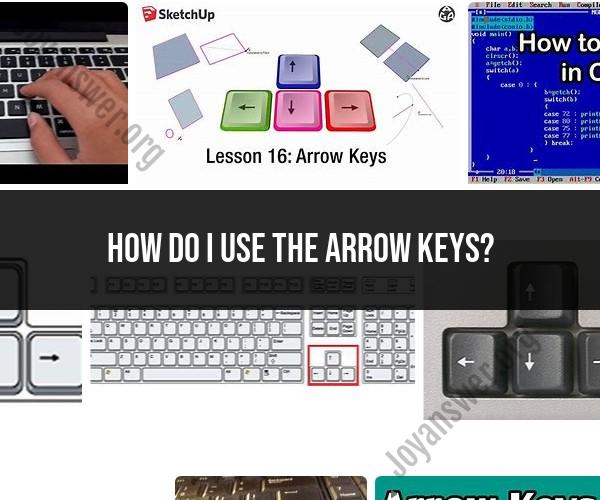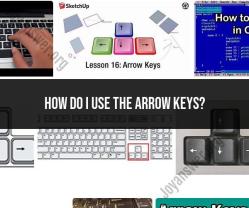How do I use the arrow keys?
Using the arrow keys on your keyboard is a straightforward process, and they are commonly used for navigation within documents, web pages, spreadsheets, and various applications. Here's how you can use the arrow keys effectively:
Up Arrow (↑):
- Press the up arrow key to move the cursor or selection upward, typically one line or cell at a time.
- In text editors, it moves the cursor up to the previous line.
- In menus or lists, it can be used to navigate upward through options.
Down Arrow (↓):
- Press the down arrow key to move the cursor or selection downward, typically one line or cell at a time.
- In text editors, it moves the cursor down to the next line.
- In menus or lists, it can be used to navigate downward through options.
Left Arrow (←):
- Press the left arrow key to move the cursor or selection to the left, typically one character or space at a time.
- In text editors, it moves the cursor to the left within the current line.
- In some applications, it can navigate to the previous item or option.
Right Arrow (→):
- Press the right arrow key to move the cursor or selection to the right, typically one character or space at a time.
- In text editors, it moves the cursor to the right within the current line.
- In some applications, it can navigate to the next item or option.
Combining with Other Keys:
- You can combine arrow keys with other keys for specific actions. For example, holding down the "Shift" key while pressing an arrow key can be used to select text or multiple items.
- In some text editors and word processors, combining the "Ctrl" (or "Command" on Mac) key with arrow keys may allow you to jump to specific locations within a document (e.g., beginning of a line, end of a line).
Scrolling:
- In some applications, such as web browsers and document viewers, pressing the up and down arrow keys may scroll the content of the page without moving the cursor.
Game and Media Controls:
- In video games and media players, arrow keys are often used for character or object movement, menu navigation, and timeline control.
Custom Shortcuts:
- Some software applications allow you to customize the behavior of arrow keys or assign specific functions to them. Check the settings or preferences of the application for customization options.
Arrow keys are a fundamental part of keyboard navigation, and mastering their use can improve your efficiency when working with various software and applications. Their precise behavior may vary depending on the specific program you're using, so it's a good idea to familiarize yourself with how arrow keys work in the software you use regularly.