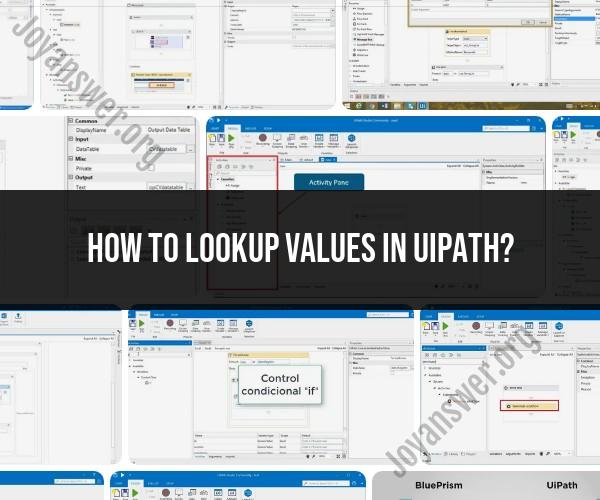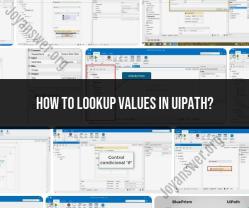How to lookup values in UiPath?
Looking up values in UiPath involves using various activities to retrieve data from different sources, such as Excel files, databases, and web applications. Here's a practical guide on how to perform value lookups in UiPath:
1. Lookup in Excel:
a. Using Excel Application Scope:
- Use the "Excel Application Scope" activity to open an Excel file.
- Read the Excel data using the "Read Range" activity to store it in a DataTable variable.
- Use the DataTable.Select method to filter and retrieve specific values based on conditions.
b. Using Lookup Range Activity:
- Use the "Lookup Range" activity to search for a specific value in an Excel range. This is helpful for finding single values based on certain criteria.
2. Database Lookup:
a. Using Database Activities:
- Use the "Database Connection" activity to connect to a database.
- Execute SQL queries using the "Execute Query" activity to retrieve values from tables based on conditions.
3. Web Data Lookup:
a. Using Web Automation:
- Use the "Open Browser" activity to open a web page.
- Use selectors or anchor-based activities to locate and extract data from web elements.
4. Dictionary Lookup:
- Use the "Assign" activity to create and populate a dictionary with key-value pairs.
- Retrieve values using dictionary keys.
5. API Data Lookup:
- Use HTTP Request activities to interact with APIs and retrieve specific data.
- Parse JSON or XML responses to extract desired values.
6. List and Array Lookup:
- Use LINQ queries or loop structures to search for values in lists or arrays.
7. XPath and XML Lookup:
- Use the "XML Extractor" activity to parse XML documents and retrieve specific values using XPath expressions.
8. Regular Expression Lookup:
- Use the "Matches" activity with regular expressions to extract values from text data.
9. Custom Activities:
- UiPath offers a marketplace for custom activities that can simplify data lookup from various sources. Check if there are relevant custom activities available.
Tips:
- Always use error handling mechanisms (Try-Catch) to handle unexpected scenarios during lookup activities.
- Test your workflows with sample data before applying them to real-world scenarios.
- Utilize UiPath's debugging tools to troubleshoot and validate your lookup logic.
- Consider using variables and dynamic selectors to make your workflows more adaptable to different scenarios.
- Document your workflow with comments and annotations for better understanding.
Remember that the method you choose for value lookup depends on the data source, the nature of the data, and the specific requirements of your automation process. UiPath's wide range of activities and integration capabilities provide flexibility in implementing various lookup scenarios.