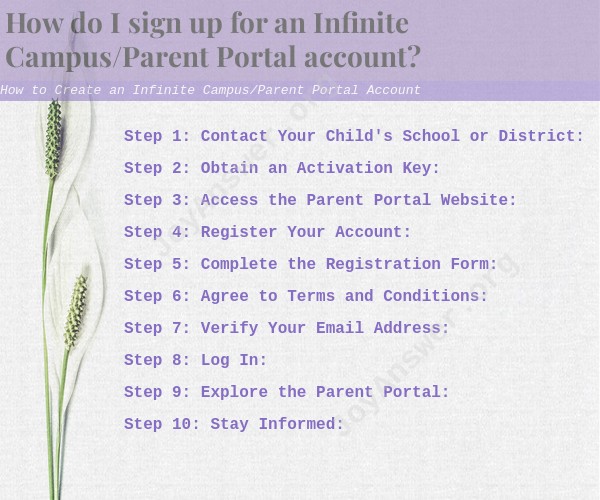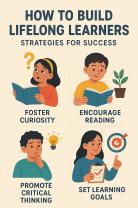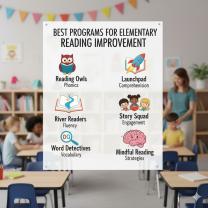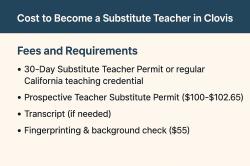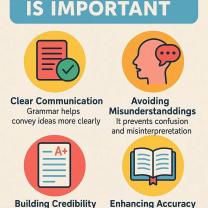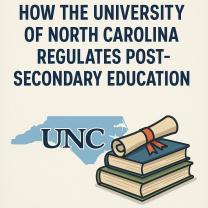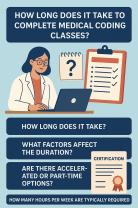How do I sign up for an Infinite Campus/Parent Portal account?
Signing up for an Infinite Campus Parent Portal account typically involves contacting your child's school or school district to request an account activation key and then completing the registration process. Here's a step-by-step guide:
Step 1: Contact Your Child's School or District:
- Reach out to your child's school or school district to inquire about setting up an Infinite Campus Parent Portal account. You may be able to do this by calling the school office or checking their website for instructions on how to request an account.
Step 2: Obtain an Activation Key:
- Once you've contacted the school or district, they will provide you with an activation key. This key is typically unique to your child and ensures that you can access their educational information securely.
Step 3: Access the Parent Portal Website:
- Open a web browser and navigate to the Infinite Campus Parent Portal website for your school district. The website's URL may be provided by the school or district, or you can often find it on their website.
Step 4: Register Your Account:
- On the Parent Portal login page, look for an option to create a new account or register. Click on that option.
Step 5: Complete the Registration Form:
- You'll be prompted to complete a registration form. This form typically requires you to enter the activation key provided by the school, as well as some personal information, such as your name, email address, and a password of your choice.
Step 6: Agree to Terms and Conditions:
- Read and accept the terms and conditions or user agreement, if applicable. This is a standard part of the registration process.
Step 7: Verify Your Email Address:
- You may receive a verification email at the address you provided during registration. Follow the instructions in the email to verify your email address. This step is crucial to ensure the security of your account.
Step 8: Log In:
- Once your account is set up and verified, return to the Parent Portal login page and log in using the email address and password you provided during registration.
Step 9: Explore the Parent Portal:
- After logging in, you should have access to various features and information related to your child's education. Depending on your school or district, this may include attendance records, grades, assignments, and communication tools.
Step 10: Stay Informed:
- Regularly check your Parent Portal account to stay informed about your child's academic progress and communicate with teachers and school staff as needed.
Keep in mind that the specific steps and features of the Infinite Campus Parent Portal can vary by school district. If you encounter any difficulties during the registration process, don't hesitate to reach out to your child's school or district for assistance. They should be able to provide guidance and support.