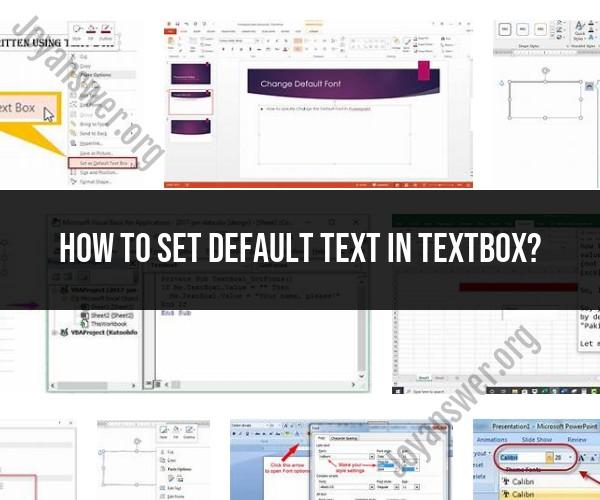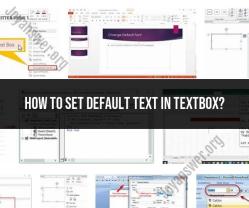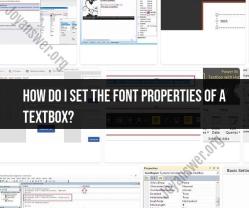How to set default text in textbox?
Using default text or placeholder text in textboxes is a common technique to enhance the user experience by providing context and guidance for input fields. Here's how using default text can improve user interaction with your application:
1. Clear Communication:
- Default text helps users understand the purpose of the input field. It can provide a clear label or hint about the expected content.
2. Improved Usability:
- Users quickly grasp what information is required in the input field without needing to refer to separate labels or instructions.
3. Reduced Cognitive Load:
- Default text reduces cognitive load by offering cues about the expected content, allowing users to focus on their task.
4. Visual Consistency:
- Default text maintains a consistent visual appearance with other input fields, promoting a uniform and user-friendly design.
5. Efficient Data Entry:
- Users can quickly assess whether the textbox is relevant to their input needs before clicking on it.
6. Placeholder Text vs. Default Value:
- Placeholder text disappears once the user clicks on the textbox or starts typing, while a default value remains in the textbox until the user replaces it.
7. Proper Implementation:
- Ensure that the default text is displayed in a way that differentiates it from user-entered content. Commonly, it's displayed in a lighter color or italicized.
8. Dynamic Content:
- Some applications dynamically change the default text based on context or user actions. For instance, a search bar may show "Search" by default but change to "Search for products" based on user activity.
9. Contextual Hints:
- Default text can offer contextual hints. For example, a date input could show "mm/dd/yyyy" to guide users in the correct format.
10. Handling User Input:- When users click or tab into a textbox, the default text should disappear, allowing them to start typing without manually erasing the default text.
11. Accessibility Considerations:- Ensure that the default text is accessible to screen readers and does not cause confusion or redundancy.
12. User-Friendly Validation:- When using default text, design validation mechanisms that consider its presence. Avoid requiring users to erase the default text before input validation occurs.
13. Minimal Disruption:- Ensure that default text doesn't disrupt the user's workflow. It should be easy for users to replace default text with their own input.
Remember that while default text is a helpful tool, it's important not to overuse it. Only apply it where it provides genuine value and doesn't cause confusion. Carefully design default text to be unobtrusive and supportive of the user's interaction with your application.