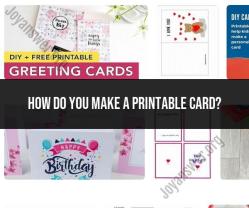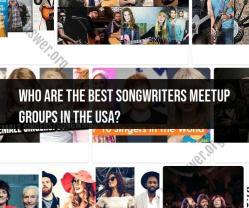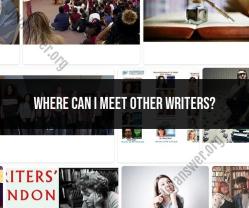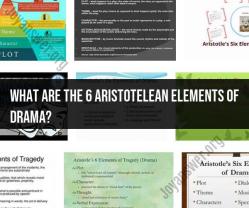How to make pixel art on the computer?
Creating pixel art on a computer involves using specialized software and techniques to design images at a low resolution, typically using a grid of square pixels. Here's a step-by-step guide on how to make pixel art on the computer:
1. Choose the Right Software:Start by selecting a pixel art software that suits your needs. Some popular options include Aseprite, GraphicsGale, Pyxel Edit, and even more general graphic design software like Adobe Photoshop, where you can set up a grid for pixel art.
2. Set Up Your Canvas:Create a new canvas with a low resolution, often between 16x16 to 128x128 pixels, or whatever size suits your project. Higher resolutions are possible, but pixel art is typically small by design.
3. Select a Color Palette:Pixel art often employs limited color palettes to give it a retro feel and make it easier to work with. You can create your own palette or use pre-made palettes that many pixel art software programs offer.
4. Start with Sketching:Some artists like to sketch a rough draft of their pixel art using a pencil tool or a similar tool to get a basic outline. This is optional but can help with planning your composition.
5. Choose the Right Tools:Pixel art software typically provides tools like the pencil, brush, eraser, and fill/bucket tool. The pencil tool is the primary choice for creating pixel art.
6. Work Pixel by Pixel:Zoom in on your canvas to the pixel level and begin adding or modifying individual pixels. Each pixel should be placed deliberately to create your image. Pay attention to details, as pixel art often relies on precise placement.
7. Use Shading and Dithering:Shading and dithering are techniques used to add depth and texture to pixel art. Shading involves adding lighter and darker pixels to represent shadows and highlights, while dithering uses patterns of pixels to create the illusion of additional colors.
8. Keep It Simple:Remember that pixel art thrives on simplicity. You have limited space to work with, so use each pixel carefully. Focus on clarity and readability in your design.
9. Save Your Work:Save your pixel art in a format like PNG or BMP to preserve the individual pixel data. These formats are lossless and maintain the quality of your art.
10. Practice and Iteration:Pixel art, like any art form, improves with practice. Don't be discouraged if your first pieces aren't perfect. Keep experimenting, learning, and refining your techniques.
11. Learn from Others:Study pixel art from other artists to gain inspiration and learn new techniques. There are many pixel art communities online where you can share your work and get feedback.
12. Export and Share:Once you're satisfied with your pixel art, export it and share it with others. You can use it in games, websites, or simply showcase it in your portfolio.
Remember that pixel art is a unique art form that requires patience and precision. It's also a lot of fun and can be highly rewarding when you see your creations come to life.
Creating Pixel Art on a Computer: Step-by-Step Instructions
To create pixel art on a computer, you will need a pixel art editor. There are many different pixel art editors available, both free and paid. Some popular pixel art editors include:
- Aseprite
- Piskel
- GraphicsGale
- Pyxel Edit
Once you have chosen a pixel art editor, you can begin creating your pixel art. Here is a step-by-step guide:
- Create a new canvas in your pixel art editor.
- Choose a resolution for your pixel art. A good starting point is 32x32 pixels.
- Choose a color palette for your pixel art. A good starting point is a limited palette of 16 colors or less.
- Start drawing your pixel art! Use the pencil tool to draw individual pixels.
- Once you are finished drawing your pixel art, you can add details such as shading and highlights.
- Once you are happy with your pixel art, you can save it as an image file.
Tools and Software for Digital Pixel Art Creation
In addition to a pixel art editor, there are a number of other tools and software that can be helpful for creating digital pixel art. Some of these tools and software include:
- Grid overlay: A grid overlay can help you to keep your pixel art aligned and precise.
- Color picker: A color picker can help you to choose specific colors for your pixel art.
- Reference images: Reference images can be helpful for creating realistic or stylized pixel art.
- Online tutorials: There are many online tutorials that can teach you the basics of pixel art and advanced techniques.
Pixel Art Techniques, Tips, and Best Practices
Here are a few pixel art techniques, tips, and best practices:
- Use a limited color palette: A limited color palette will help to give your pixel art a more cohesive and retro look.
- Use dithering: Dithering is a technique that can be used to create smooth gradients and other effects with a limited color palette.
- Use anti-aliasing: Anti-aliasing is a technique that can be used to smooth out the edges of your pixel art.
- Use layers: Layers can be helpful for creating complex pixel art and for experimenting with different ideas.
- Save often: It is a good idea to save your pixel art often in case your computer crashes or you make a mistake.
Showcasing Your Pixel Art Creations Online
Once you have created some pixel art, you may want to showcase it online. There are a number of different ways to do this. You can:
- Create a portfolio website or blog.
- Upload your pixel art to social media platforms such as Twitter, Tumblr, and Instagram.
- Submit your pixel art to online galleries and communities such as PixelJoint and SpritesDatabase.
Joining the Pixel Art Community and Finding Inspiration
There is a large and active pixel art community online. There are a number of different ways to join the pixel art community and find inspiration. You can:
- Follow pixel artists on social media.
- Join pixel art forums and communities.
- Attend pixel art events and meetups.
- Look at pixel art galleries and websites.
The pixel art community is a great place to learn new techniques, share your work, and get feedback. It is also a great place to find inspiration for your own pixel art creations.