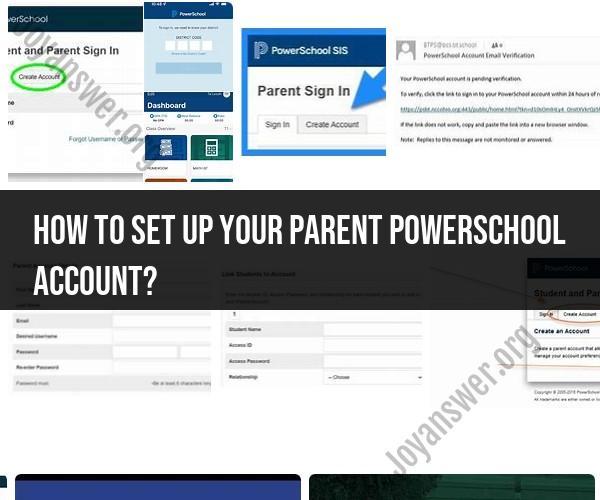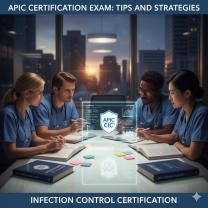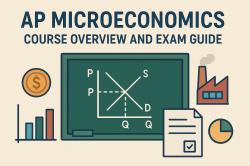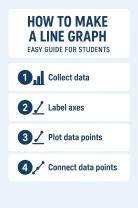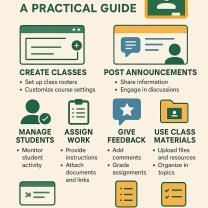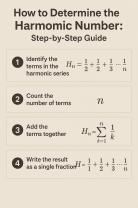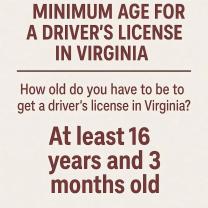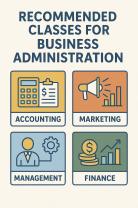How to set up your parent PowerSchool account?
To set up your parent PowerSchool account, you will typically need to follow a series of steps provided by your child's school or school district. PowerSchool is a widely used student information system that allows parents to access information about their child's academic progress, attendance, and more. Here's a general guide on how to set up a parent PowerSchool account:
Obtain Registration Information:Contact your child's school or the school district to obtain the necessary registration information. They may provide you with a unique access ID and password for each of your children. These credentials are typically distributed by the school to authorized parents or guardians.
Access the PowerSchool Portal:Open a web browser on your computer or mobile device and go to the PowerSchool portal provided by your child's school or district. The web address or URL for PowerSchool can vary, so you may need to check with the school for the specific link.
Select "Create Account" or "Sign Up":On the PowerSchool login page, look for an option that says "Create Account," "Sign Up," or something similar. Click on this option to begin the registration process.
Enter the Access Information:You will be prompted to enter the access information provided by the school, which typically includes your child's first and last name, their associated access ID, and password. Fill in this information accurately.
Set Up Your Account:After entering the access information, you will be asked to create a username and password for your PowerSchool account. Follow the guidelines for creating a secure password, which may include a combination of letters, numbers, and special characters.
Provide Contact Information:You may be asked to enter your contact information, such as your email address and phone number. This allows the school to communicate with you regarding your child's academic progress.
Review and Confirm:Review the information you've entered, including your access information, username, password, and contact details. Confirm that everything is correct.
Complete the Registration:Click the "Submit" or "Complete Registration" button to finish the registration process. You will likely receive a confirmation message or email indicating that your PowerSchool account has been successfully created.
Log In:Return to the PowerSchool login page and enter your newly created username and password to log in to your parent account.
Explore the PowerSchool Portal:Once you're logged in, you can explore the PowerSchool portal to access your child's academic information, grades, attendance records, and other relevant details. You can also communicate with teachers and school staff through the portal.
Please note that the specific steps and details of the registration process may vary from one school or district to another. If you encounter any difficulties or have questions during the registration process, contact your child's school or the school district's IT or support department for assistance. They can provide guidance and support to help you create and access your PowerSchool account.
Setting Up Your Parent PowerSchool Account: A Step-by-Step Guide
To set up your Parent PowerSchool Account, you will need the following:
- A valid email address
- A computer or mobile device with internet access
- Your student's Access ID and Access Password
Steps:
- Go to the website of your child's school district.
- Click on the "Parents" or "Parent Portal" tab.
- Click on the "Create an Account" button.
- Enter your email address, create a password, and enter your student's Access ID and Access Password.
- Click on the "Create Account" button.
- You will receive an email with a link to activate your account. Click on the link to activate your account.
Accessing Student Information with a Parent PowerSchool Account
Once you have set up your Parent PowerSchool Account, you can use it to access a variety of information about your student, including:
- Grades
- Attendance
- Assignments
- Test scores
- School calendar
- School news
You can also use your Parent PowerSchool Account to receive updates about your student's progress, such as email notifications when your student receives a new grade or assignment.
Establishing a Connection to Your Child's Academic Progress
PowerSchool can help you establish a connection to your child's academic progress in a number of ways. For example, you can use PowerSchool to:
- View your child's grades and attendance records
- Monitor your child's progress on assignments and tests
- Communicate with your child's teachers
- Receive updates about your child's progress
Troubleshooting and Support for Parent PowerSchool Accounts
If you have any problems setting up or using your Parent PowerSchool Account, you can contact your child's school district for support. Most school districts have a dedicated help desk that can assist you with any questions or problems you may have.
The Benefits of Parental Engagement Through PowerSchool
There are many benefits to parental engagement through PowerSchool. For example, parents who use PowerSchool can:
- Stay informed about their child's academic progress
- Identify any areas where their child may need additional support
- Communicate with their child's teachers
- Collaborate with their child's teachers to develop a plan for success
Overall, PowerSchool is a valuable tool that can help parents stay connected to their child's education and support their child's academic success.
Additional Tips
- Be sure to check your Parent PowerSchool Account regularly to stay up-to-date on your child's progress.
- If you have any questions or concerns, don't hesitate to contact your child's teacher.
- Use PowerSchool to communicate with your child's teacher and to develop a plan for success.
- Encourage your child to use PowerSchool to track their own progress and to stay organized.
- Work with your child to set goals and to develop a plan for achieving those goals.