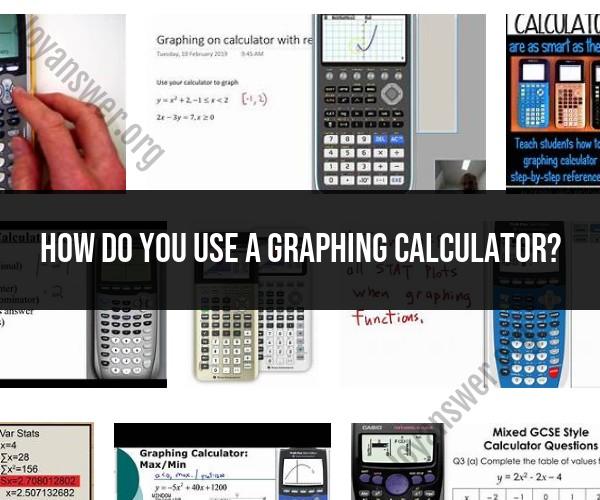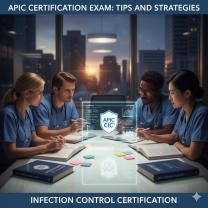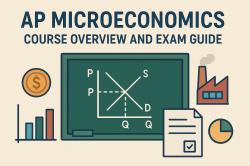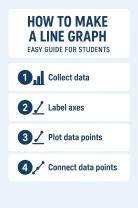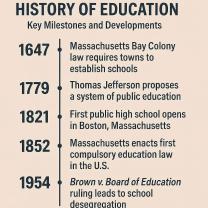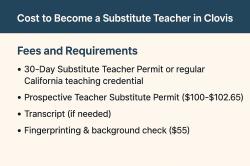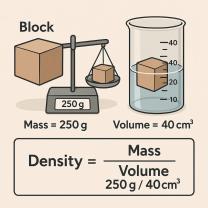How do you use a graphing calculator?
Using a graphing calculator can be a powerful tool for solving mathematical problems, visualizing functions, and performing various calculations. Here's a step-by-step guide on how to use a graphing calculator effectively:
1. Turn On the Calculator:
- Locate the "ON" button and turn on the calculator.
2. Familiarize Yourself with the Keypad:
- Get to know the calculator's keypad layout, including numbers, functions, and special keys.
3. Set the Display Mode:
- Adjust the display mode to determine how numbers and graphs are shown. Common modes include "Float" (for decimal numbers), "Fraction" (for fractions), and "Scientific" (for scientific notation).
4. Enter Numbers and Expressions:
- Use the keypad to enter numbers and mathematical expressions. Press "Enter" or a similar key to input values.
5. Graphing Functions:
- To graph a function, press the "Y=" or "f(x)" button to access the function editor.
- Enter the function in terms of "X" (e.g., "y = 2x + 3").
- Press "Graph" to plot the function on the screen.
6. Adjust Graph Settings:
- You can customize the appearance of the graph, such as the window (the range of x and y values displayed) and the graph style (line, point, etc.). Use the "WINDOW" and "FORMAT" menus for these adjustments.
7. Trace and Analyze Graphs:
- Use the arrow keys to move the cursor along the graphed function.
- Access features like "Trace" or "Table" to see specific x and y values at different points on the graph.
8. Solve Equations:
- Many graphing calculators have a built-in equation solver.
- Access the equation solver menu and input the equation you want to solve.
- The calculator will find the solutions for you.
9. Store and Recall Values:
- Use variables to store values or results for later use. For example, you can store a value in "A" and recall it when needed.
10. Perform Calculations:- Use the calculator's arithmetic functions (+, -, *, /) for calculations.- Access trigonometric, logarithmic, and other functions using the appropriate keys.
11. Use Memory Functions:- Some calculators have memory functions (M+, M-, MR, MC) to store and recall values.
12. Graph Multiple Functions:- You can graph multiple functions on the same screen by entering them in different "Y=" slots.
13. Zoom In and Out:- Use the zoom functions to adjust the view of the graph. Common zoom options include "Zoom In," "Zoom Out," and "Zoom Standard."
14. Save and Load Programs:- Some advanced graphing calculators allow you to save and load programs or apps.
15. Turn Off the Calculator:- When you're finished using the calculator, turn it off to conserve battery power.
16. Refer to the User Manual:- If you encounter difficulties or want to explore advanced features, consult the user manual that came with your calculator.
Remember that specific instructions may vary depending on the make and model of your graphing calculator. It's essential to refer to the user manual provided with your calculator for detailed instructions and to become proficient in its use over time.