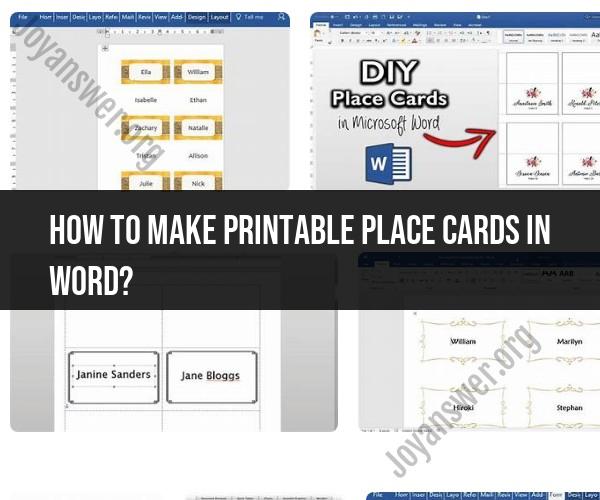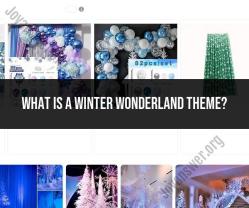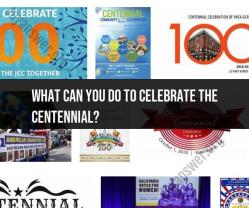How to make printable place cards in word?
Creating printable place cards in Microsoft Word is a straightforward process. Here are step-by-step instructions to help you make printable place cards for your event:
Step 1: Open Microsoft Word
Launch Microsoft Word on your computer.
Step 2: Set Page Size and Layout
Click on the "Layout" tab in the ribbon at the top of the document.
In the "Page Setup" group, click on "Size" and choose a page size that suits your place cards. A standard size is typically 3.5 inches by 2 inches for a folded place card, but you can adjust this to your preference.
Still in the "Layout" tab, click on "Orientation" and select "Landscape" if your place cards will be wider than they are tall, or "Portrait" if they are taller than they are wide.
Step 3: Create a Table for the Place Cards
Click on the "Insert" tab in the ribbon.
In the "Tables" group, click on "Table" and create a table with the number of rows and columns you need for your place cards. For example, if you're making place cards for a dinner event with ten guests, you can create a table with two columns (for the guest's name and table number) and five rows.
Adjust the table size by clicking and dragging the edges if needed.
Step 4: Design the Place Cards
In the table cells, you can start typing the guest names and table numbers.
To format the text, highlight it and use the formatting options in the "Home" tab of the ribbon. You can adjust font style, size, color, and alignment.
If you want to add additional design elements, like borders or a background color, select the cells you want to modify and go to the "Design" tab under "Table Tools." Here, you can customize the table's appearance.
Step 5: Save Your Document
Save your document with a descriptive name so you can easily find it later.
Step 6: Print Your Place Cards
Load your cardstock or place card paper into your printer. Make sure it's compatible with your printer's specifications.
Go to "File" and select "Print."
In the print dialog, choose the specific pages or range of pages you want to print. Usually, you'll want to print all pages.
Configure your printer settings to match the size of your place cards and paper.
Click "Print."
Step 7: Cut and Fold Your Place Cards
After printing, carefully cut out the place cards along the cell borders, and fold them if necessary. Place cards are typically folded in half to stand up on the table.
Your printable place cards are now ready to be used for your event. This process allows you to create customized and personalized place cards that match your event's theme or style.
Making Printable Place Cards in Word: A Step-by-Step Guide
To make printable place cards in Word, follow these steps:
- Open a new Word document.
- Go to the Mailings tab and click the Labels button.
- In the Labels dialog box, select the Options button.
- In the Label Options dialog box, select the Avery 5371 label type and click OK.
- Click the New Document button.
- In the new document, type the names of your guests on each label.
- To format your place cards, select the text and use the formatting options in the Home tab.
- Once you are finished formatting your place cards, click the File tab and select Print.
- In the Print dialog box, select the Avery 5371 label type and click Print.
Crafting Custom Place Cards for Events and Occasions
When crafting custom place cards for events and occasions, keep the following tips in mind:
- Choose a design that fits the theme of your event. For example, if you are having a wedding, you may want to choose a design that features hearts or flowers.
- Use high-quality paper or cardstock for your place cards.
- Write the names of your guests in a neat and legible font.
- If you are having a formal event, you may want to include your guests' titles on their place cards.
- You can also add personal touches to your place cards, such as including a handwritten note or a small gift.
Microsoft Word Tips and Tools for Place Card Creation
Word offers a variety of tips and tools that can help you create place cards. Here are a few examples:
- Use the Mailings tab to create a mail merge to automatically populate your place cards with the names of your guests.
- Use the Tables feature to create a table of place cards. This can be helpful if you are having a large event.
- Use the Shapes feature to add borders or other decorative elements to your place cards.
- Use the Text Box feature to add text to your place cards. This can be helpful if you want to include a personal touch, such as a handwritten note or a small poem.
Design, Formatting, and Printing of Word-Made Place Cards
When designing, formatting, and printing your Word-made place cards, keep the following tips in mind:
- Choose a design that is easy to read and visually appealing.
- Use a font size that is large enough to be read easily.
- Use a font that is consistent with the theme of your event.
- Use high-quality paper or cardstock for your place cards.
- Print your place cards on a high-quality printer.
Personalization and Creativity in Printable Place Card Design
There are many ways to personalize and add creativity to your printable place cards. Here are a few ideas:
- Use a handwritten font to add a personal touch.
- Include a small gift with each place card, such as a chocolate truffle or a flower.
- Write a personal note to each guest on their place card.
- Create a place card design that matches the theme of your event.
- Use different colors and textures to create unique place cards.
With a little creativity, you can create beautiful and personalized place cards that will impress your guests.