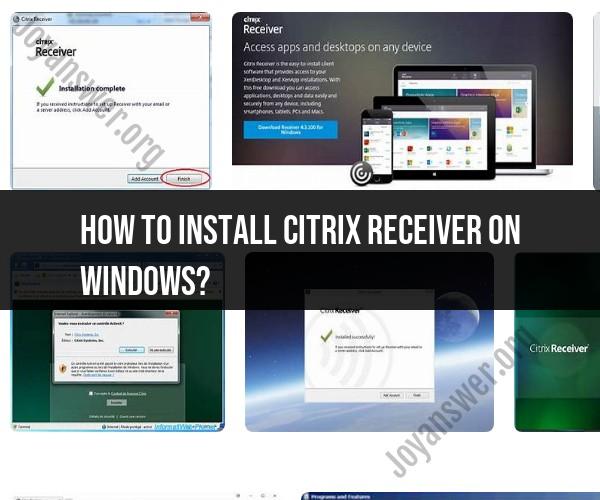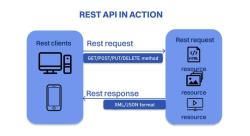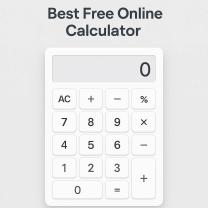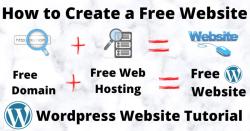How to install Citrix Receiver on Windows?
Citrix Receiver has been replaced by Citrix Workspace, which is the latest version of Citrix's remote access and virtualization software. To install Citrix Workspace on Windows, follow these steps:
Download Citrix Workspace:
- Visit the official Citrix website (https://www.citrix.com) and navigate to the "Downloads" or "Workspace App" section.
- Select "Citrix Workspace App for Windows" to download the installer.
Run the Installer:
- Locate the downloaded installer file (usually in your Downloads folder) and double-click it to run the installer.
Installation Wizard:
- The Citrix Workspace installation wizard will open. Click "Start" to begin the installation.
License Agreement:
- Read and accept the License Agreement by clicking the "I accept the license agreement" checkbox. Then click "Next."
Choose Installation Type:
- Select the installation type you prefer:
- Typical: Installs Citrix Workspace with the most common features.
- Custom: Allows you to customize the installation settings. Choose this option if you want more control over the installation.
- Select the installation type you prefer:
Installation Settings (Custom Installation Only):
- If you selected the "Custom" installation type, you can choose additional options and settings. Follow the on-screen prompts to configure your preferences.
Ready to Install:
- Review your installation settings and click "Install" to begin the installation.
Installation Progress:
- The installer will copy files and install Citrix Workspace on your Windows computer. Wait for the process to complete.
Installation Complete:
- Once the installation is finished, you will see a confirmation message. Click "Finish" to exit the installer.
Launch Citrix Workspace:
- Citrix Workspace may automatically launch after installation. If not, you can find it in your Start Menu or on your desktop.
Set Up Your Workspace:
- When you first open Citrix Workspace, you may be prompted to enter the address or URL of your organization's Citrix server or portal. Contact your organization's IT department for this information.
Log In:
- Enter your username and password to log in to your organization's Citrix environment.
Once you've completed these steps, Citrix Workspace will be installed and configured on your Windows computer, allowing you to access virtual desktops, applications, and resources provided by your organization's Citrix infrastructure.