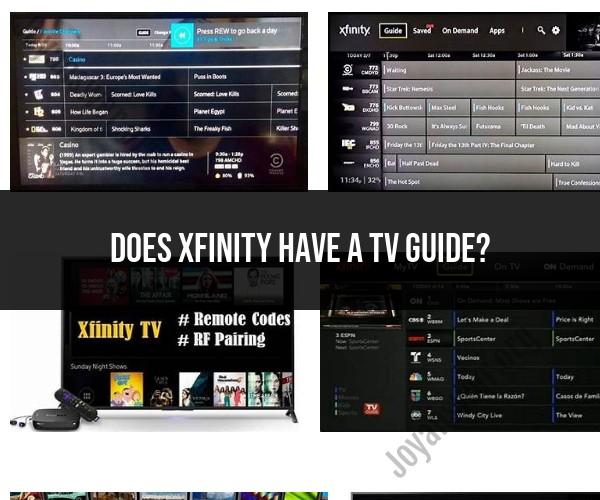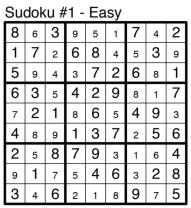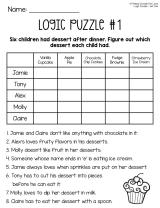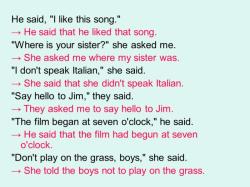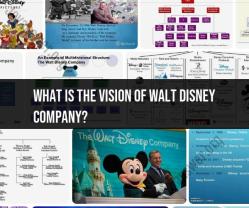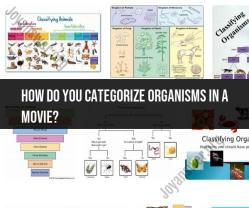Does Xfinity have a TV Guide?
Yes, Xfinity (Comcast) provides a TV Guide that allows you to navigate channels and view program listings on your television. The TV Guide helps you browse through the available channels, check program schedules, and find information about upcoming shows and movies.
To access the Xfinity TV Guide, follow these general steps (please note that the exact steps may vary depending on your cable box or remote):
Using Your Remote: On your Xfinity remote control, look for a button or key labeled "Guide" or "Xfinity Guide." Press this button to access the TV Guide.
Navigate Channels: Once you're in the TV Guide, you can use the arrow keys on your remote to scroll through the list of channels. Typically, you can move both up and down to view different channels.
View Program Listings: As you navigate through the channels, you'll see the program listings for each channel displayed on the screen. These listings show the current and upcoming shows, movies, and other content.
Select Programs: When you find a program you want to watch, highlight it using the arrow keys and press the "OK" or "Select" button on your remote to tune in to that channel.
Additional Options: Depending on your cable box and remote, you may have additional features in the TV Guide, such as the ability to filter channels by category (e.g., sports, movies) or access on-demand content.
Search Functionality: Many Xfinity cable boxes also offer a search function within the TV Guide, allowing you to search for specific programs or keywords to find relevant content.
Interactive Features: Xfinity TV may offer interactive features like DVR scheduling, parental controls, and the ability to set reminders for upcoming shows.
Please note that the appearance and functionality of the Xfinity TV Guide may vary depending on your specific cable box model and software version. If you have any questions or need assistance with using the TV Guide, you can also reach out to Xfinity customer support for help.
Xfinity TV Guide: How to Access and Use It for Channel Listings
To access the Xfinity TV Guide, press the Guide button on your Xfinity remote control. The TV Guide will appear on the screen, showing you a list of all the channels that are available on your Xfinity subscription.
To navigate the TV Guide, use the up and down arrow buttons to move through the channel listings. You can also use the left and right arrow buttons to move through the different time slots.
To view more information about a channel or program, press the Info button on your remote control. This will open a new screen that shows you more details about the program, such as the cast, crew, and plot summary.
You can also use the TV Guide to record programs. To do this, press the Record button on your remote control while the program is highlighted in the TV Guide.
Navigating Xfinity: Finding Your Way with the Xfinity TV Guide
The Xfinity TV Guide is a great way to find out what's on TV and to record programs. Here are a few tips for navigating the Xfinity TV Guide:
- Use the filter buttons to narrow down the channel listings. For example, you can filter the listings by channel type (HD, On Demand, etc.), by genre (sports, movies, etc.), or by keyword.
- Use the search function to find specific programs.
- Use the My Favorites list to quickly access your favorite channels and programs.
- Use the Last button to go back to the previous TV Guide screen.
Channel Surfing Made Easy: Making the Most of the Xfinity TV Guide
The Xfinity TV Guide can help you to channel surf more efficiently. Here are a few tips:
- Use the Preview feature to see what's playing on other channels without having to switch channels.
- Use the Mini Guide to see what's playing on all channels at once.
- Use the Recommendations feature to get suggestions for programs to watch based on your viewing history.