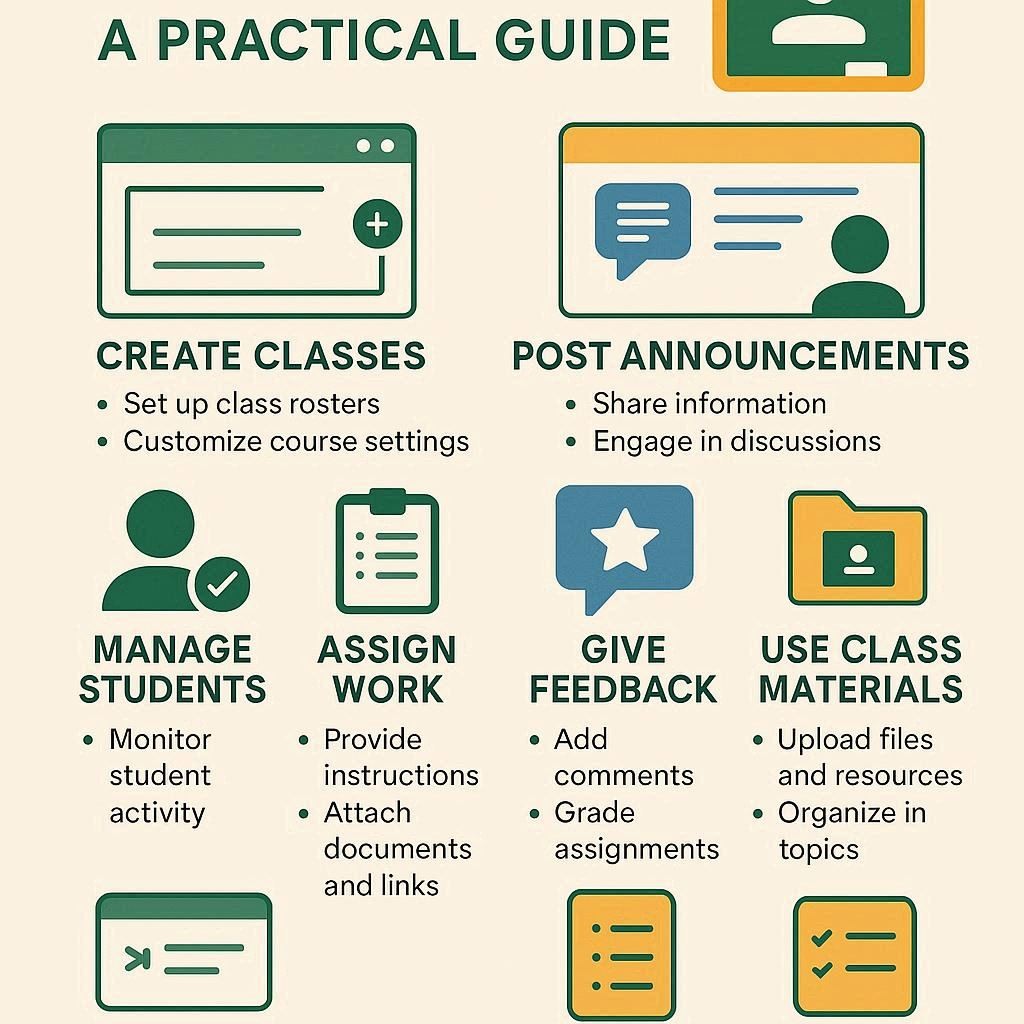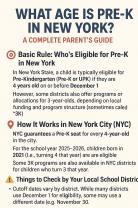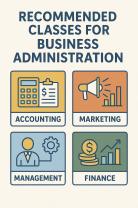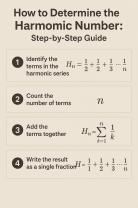What can you do with Google Classroom?
Google Classroom is a versatile learning management system (LMS) designed to simplify teaching and learning. Here’s a practical overview of what you can do with it:
1. Create and Manage Classes
Teachers can set up multiple classes with unique codes for student enrollment.
Each class has its own stream, assignments page, and gradebook.
Students can join classes easily using a code or invitation.
2. Distribute and Collect Assignments
Teachers can create assignments, quizzes, and questions directly in Classroom.
Supports attachments from Google Docs, Slides, Sheets, PDFs, and links.
Students can submit work digitally, and teachers can review, comment, and grade online.
Automatic tracking of due dates and submission status.
3. Facilitate Communication
Announcements and posts: Teachers can post messages and updates to the entire class.
Comments and questions: Students can ask questions and respond to prompts.
Integration with Google Meet for live video sessions.
4. Organize Class Materials
Teachers can create topic-based modules to organize lessons and resources.
Students can access materials anytime, including past assignments, study guides, and shared resources.
5. Provide Feedback and Grades
Teachers can grade assignments and give written or audio feedback.
Rubrics can be attached to assignments for consistent evaluation.
Students can track their grades and progress in real time.
6. Collaborate on Projects
Students can work on shared Google Docs, Slides, or Sheets collaboratively.
Teachers can monitor contributions and provide guidance directly on documents.
7. Integrate with Other Tools
Works with Google Drive, Calendar, Gmail, and third-party educational apps.
Enables integration with platforms like Kahoot, Quizlet, Edpuzzle, etc., for interactive learning.
8. Monitor Student Progress
Teachers can view assignment completion, grades, and engagement metrics.
Helps identify students who may need extra support.
9. Accessibility and Flexibility
Accessible on desktop, tablet, or mobile devices.
Supports differentiated instruction, allowing teachers to assign materials to individual students or groups.
Summary
Google Classroom allows teachers to streamline class management, distribute and collect assignments, communicate efficiently, and track student progress, all while integrating with Google’s suite of tools. It’s a hub for paperless, collaborative, and organized learning.
What Can You Do With Google Classroom?
Google Classroom is a free web-based service that simplifies the process of creating, distributing, and grading assignments in a paperless environment. It is designed to help teachers and students manage coursework more efficiently. With Google Classroom, you can:
Create and Manage Classes: Set up individual classes for each of your subjects or periods.
Distribute Assignments: Share assignments, announcements, and materials with your students.
Streamline Grading: Provide private feedback and grade assignments directly within the platform.
Organize Course Materials: Keep all class resources, like documents, videos, and links, in one central location.
Facilitate Communication: Use the "Stream" to make announcements, pose questions, and have class discussions.
How to Set Up Classes and Assignments in Google Classroom?
Setting up a class and creating your first assignment is a straightforward process:
To Set Up a Class:
Go to classroom.google.com and click the "+" icon in the top right corner.
Select "Create class" and enter the class name, section, and subject.
Once the class is created, you will see a unique class code. Share this code with your students so they can join.
To Create an Assignment:
Go to the "Classwork" tab in your class.
Click the "+ Create" button and choose "Assignment."
Enter a title and instructions. You can attach documents from Google Drive, YouTube videos, or other files.
Set a due date and point value.
You can assign it to specific students or the entire class. Click "Assign" when you are ready.
How to Communicate Effectively With Students Using Google Classroom?
Effective communication is key to a successful learning environment. Google Classroom provides several tools to help:
The Stream: Use the "Stream" to post announcements, reminders about due dates, and links to important resources. You can also ask questions to start a class discussion.
Private Comments: When grading an assignment, you can use private comments to give individual feedback to students. These comments are only visible to the student and you.
Email: You can email individual students or the entire class directly from the "People" tab. This is useful for more formal communication.
What Are Tips for Organizing Content in Google Classroom?
A well-organized class makes it easy for students to find what they need.
Use Topics: The "Classwork" tab allows you to create topics. Use this feature to group related materials and assignments. For example, you can create topics for "Unit 1: Introduction to Biology," "Lab Assignments," or "Important Resources."
Number Your Materials: Consider numbering your assignments and materials within each topic (e.g., "1.1 Reading: Cell Theory," "1.2 Video: Mitosis"). This creates a clear sequence for students to follow.
Use Clear Titles: Give all of your assignments and materials clear, descriptive titles so students can easily identify their purpose.
Pin Important Posts: Use the "Move to top" option on the Stream to keep the most important announcements visible.
How to Integrate Google Classroom With Other Educational Tools?
Google Classroom works seamlessly with many other educational tools and services.
Google Drive: Any file you attach to an assignment is automatically saved in a Google Drive folder for that class. This makes it easy to keep all of your materials in one place.
Google Docs, Sheets, and Slides: You can create assignments with Docs, Sheets, and Slides and choose an option to "make a copy for each student." This allows students to work on their own version of a file.
YouTube: Easily embed YouTube videos into your assignments and class materials. This is great for sharing lectures or supplementary content.
Third-Party Apps: Many educational platforms, like Quizlet, Edpuzzle, and Khan Academy, have direct integrations with Google Classroom, allowing you to import your roster and sync grades.