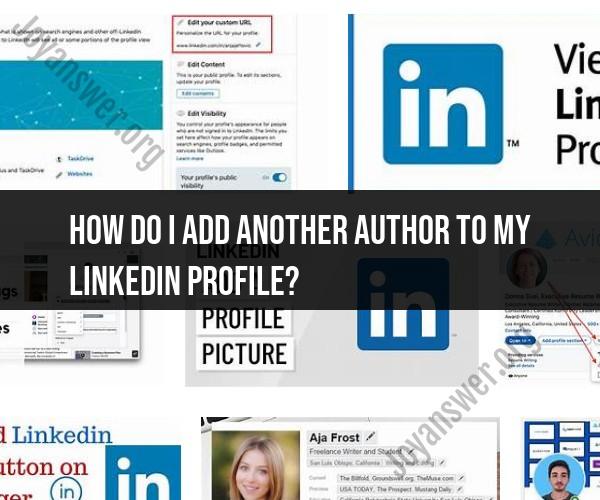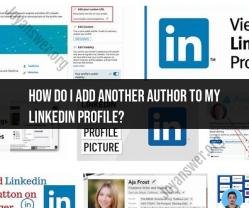How do I add another author to my LinkedIn profile?
LinkedIn doesn't have a specific feature for adding co-authors to your profile. However, if you want to highlight a collaboration or project you worked on with someone else, you can mention it in the "Experience" section of your LinkedIn profile. Here's how you can do it:
Log in to LinkedIn: Go to the LinkedIn website and log in to your account.
Go to Your Profile: Click on your profile picture or your name at the top of the LinkedIn homepage to access your profile.
Edit Your Experience Section:
- Scroll down to the "Experience" section on your profile.
- Click the "pencil" icon or "Add position" under your current job to edit this section.
Add the Collaboration:
- In the "Title" field, you can mention the project or collaboration. For example, you can say "Co-Author of [Project/Book/Paper Name]" or something similar.
- In the "Company" field, you can mention the organization, institution, or context of the collaboration.
- In the "Location" field, you can specify the location if applicable.
- In the "Description" field, provide a brief description of the project and your role.
Save Changes: After adding the information, click the "Save" button.
This way, you can highlight your collaboration with another author or professional in your LinkedIn profile's "Experience" section. Remember that LinkedIn is primarily designed for individual profiles, so you can use the "Experience" section creatively to showcase your collaborations and projects.