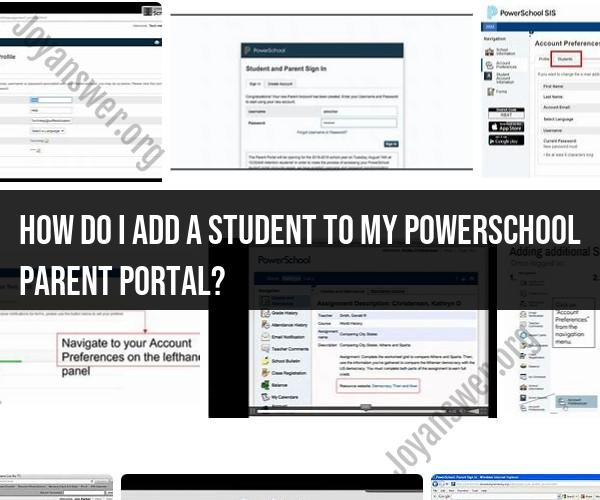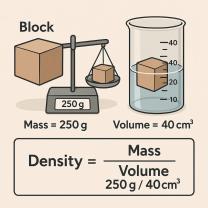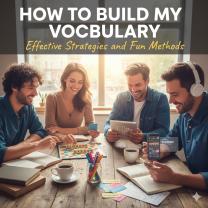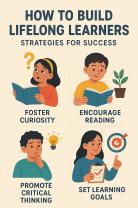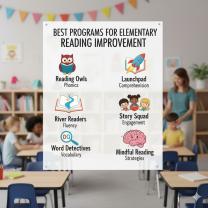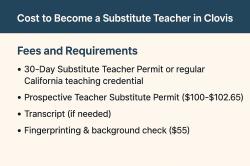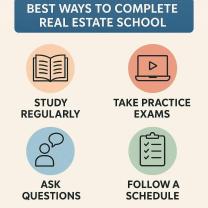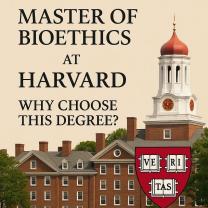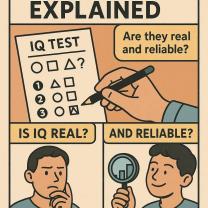How do I add a student to my PowerSchool Parent Portal?
Adding a student to your PowerSchool Parent Portal typically involves the following steps. Please note that the specific steps may vary depending on your school district's setup, so it's advisable to contact your school or district's technical support if you encounter any issues.
Step 1: Access the PowerSchool Parent Portal:
- Open a web browser and go to the PowerSchool Parent Portal login page provided by your school or district. The URL may vary, so check with your school for the correct web address.
Step 2: Log In or Create an Account:
- If you already have a PowerSchool Parent Portal account, log in using your username and password. If you don't have an account, you may need to create one. Look for an option like "Create Account" or "Sign Up."
Step 3: Add a Student:
- After logging in, you will typically land on your dashboard or a summary page. To add a student, look for an option or tab labeled "Students" or "Add Student" (the exact wording may vary).
Step 4: Enter Student Information:
- You will be prompted to enter specific information about the student you want to add. This may include the student's full name, date of birth, access ID, and access password. These details are typically provided by your school or district.
Step 5: Confirm and Submit:
- Double-check the information you've entered for accuracy. Ensure that you've correctly entered the student's details and any required access credentials. Click "Submit" or a similar button to add the student to your account.
Step 6: Review Student Information:
- Once you've added the student, you should see their information, including grades, attendance, and other relevant details, displayed on your Parent Portal dashboard. You can click on the student's name to access more information.
Step 7: Repeat if Necessary:
- If you have multiple students attending the same school, you can repeat the process to add each of them to your Parent Portal account. Some Parent Portals allow you to add multiple students under a single account.
Step 8: Explore Features:
- Familiarize yourself with the features and options available in the Parent Portal. You can typically view grades, attendance records, assignments, and other information related to your child's education.
If you encounter any difficulties during the process, such as not having the required access information or encountering technical issues, don't hesitate to reach out to your school's IT department or support staff. They can provide guidance and assistance in adding your child to the PowerSchool Parent Portal.